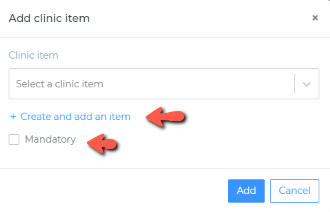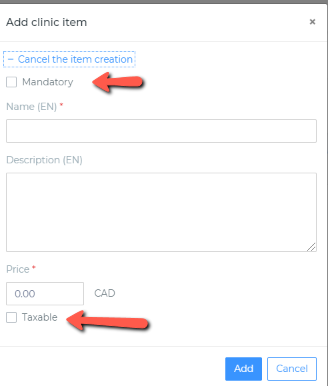...
The payment options section is broken down into two sections:
Attendance feesClinic Items
Payment methods
Attendance Clinic fees
In this section is where we you can add fees to our clinicsItems or courses that can be purchased for the clinic or needs to be completed for this clinic. We can do this by clicking on the add buttons as indicated by the red arrows.
...
Once you click on the add button, another box will open and we have a dropdown to choose our options from. There is even a checkbox to make these items mandatory.
To create a new clinic item: Click Create and add item. You can choose to make it a mandatory item, and if tax will be applied.
...
Payment methods
...
Once your clinic is created, you can go back into the clinics section and use the search bar to find your clinic by number:
...
Advanced Setting
From the advanced settings, you will be able to adjust the Visibility settings and select which organizations will be able register for this clinic.
To edit the advance settings, click on the gear.
...
Within the Visibility section, you can set the status for your clinic to update on a selected date and time. You will be be to change the status from Draft, Private, Open to public or Open registration.
To select the organizations, click on the tree and check the region, or organization.
...
Participant Registration
In order for a participant to register to a clinic, please click here and view our participant guide.