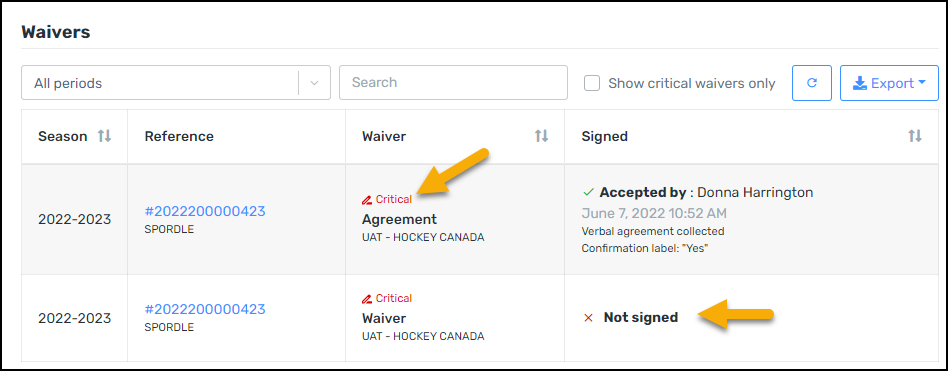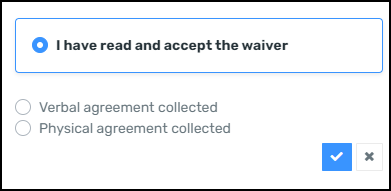...
A green checkmark shows that it has been signed, and a red X means that it needs a signature. Waivers that have not been signed will generate a pop-up window in My Account the next time the participant logs in. The parent can then click on "Members", select the member whose waivers need to be signed and click on the "Waivers" tab.
...
Select the waivers that have not been signed, the right side panel will open and you can click on the blue pencil to sign the waiver. Then click on "I have read and accept the waiver" and don't forget to save by clicking on the blue check mark.
| Info |
|---|
Note: Critical waivers must be signed in order to be added to a team |
...
To manually accept the waivers on behave of the participant by the registrar, click on the waiver to open it. Select the answer from the options, then choose ‘Verbal agreement collected’ or 'Physical agreement collected'.
| Info |
|---|
Note: A registrar will only be able to sign waivers if they belong to their organization. If a transaction is initiated by another organization and the waivers have not been signed in that organization, they will not be able to sign them. (only parents will be able to do so via "My Account") |