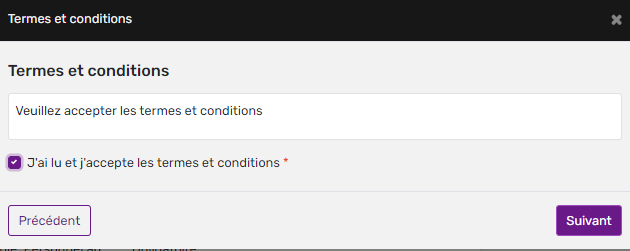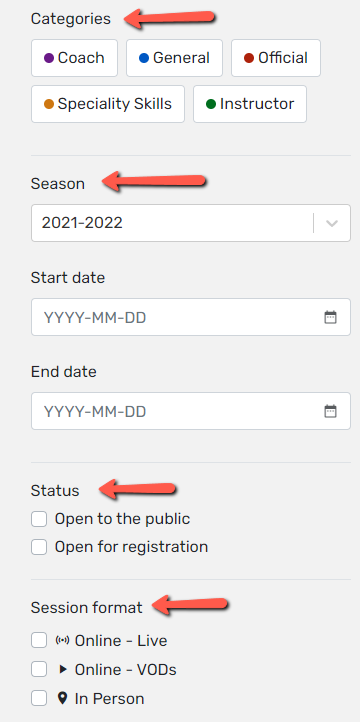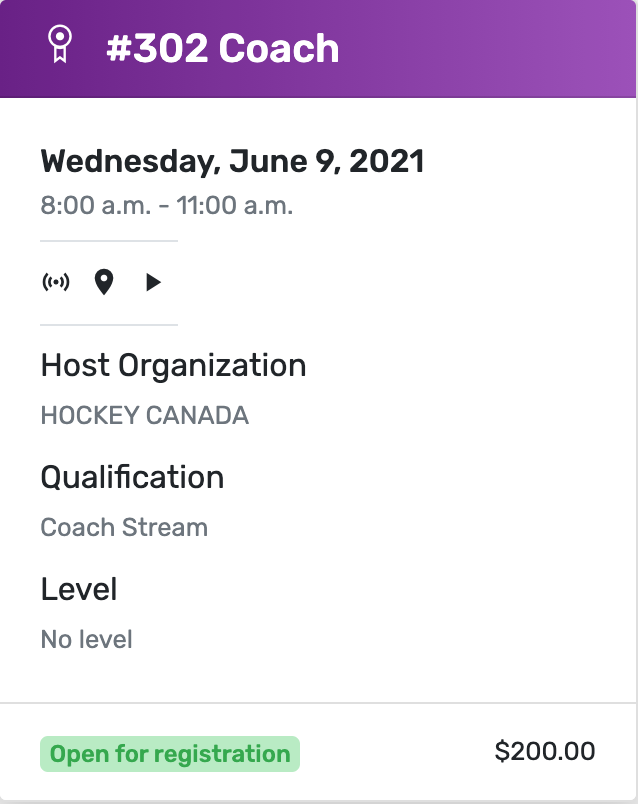Inscription des participants
Pour vous inscrire à une clinique au sein de votre organisation, vous devez vous rendre sur la page publique de votre organisation. Voici un exemple de ce à quoi ressemblera la page To register for a clinic within your organization, you need to go to your organization’s public page. Here is an example of what the page will look like: https://inscriptionregister.hockeycanada.ca/stages.
Trouvez votre clinique : Pour rechercher une clinique à venir, vous pouvez entrer le numéro de la clinique ou cliquer sur Rechercher pour obtenir une liste complète.
Pour affiner votre recherche, vous pouvez choisir dans la liste des catégories, sélectionner une plage de dates et le format du cours.
...
Lorsque vous faites défiler vers le bas, vous remarquerez certaines options de filtrage pour localiser un stage. Nous avons cinq sections :
Catégories
Saison
Date de début et fin
Statut
Format des séances
Vous pouvez filtrer en utilisant ces options individuellement ou en utilisant plusieurs filtre
Une fois que vous avez sélectionné un stage à laquelle vous souhaitez vous inscrire, cliquez dessus pour obtenir une liste complète des détails du cours.
Une fois que vous avez sélectionné votre clinique, vous verrez toutes les informations pertinentes. Voici un exemple de ce que vous verrez :
...
Pour vous inscrire : Cliquez sur s'inscrire. Vous pouvez maintenant rechercher le participant par son numéro HCR ou par son nom et sa date de naissance. Sélectionnez le participant et cliquez sur démarrer l'inscription
...
Étape 1 - Trouver un participant
Vous pouvez sélectionner un membre lié à votre compte ou faire une recherche HCR.
...
Étape 2 - Consultez tous les questionnaires, les dispenses et les conditions de paiement
...
Étape 3 - Sélectionnez l'option de paiement
Sélectionnez la méthode de paiement désirée :
...
Si vous payez par carte de crédit, vous serez dirigé vers une page où vous devrez remplir les informations relatives à votre carte de crédit.
...
Si vous payez avec un mode de paiement manuel, vous passerez à l'étape suivante.
...
Étape 4 - Courriel de confirmation
Vous recevrez une copie des informations sur le stage, une copie de la facture et les informations seront disponibles dans les achats du tableau de bord de votre compte. Si la section "Mon compte" n'a pas été configurée au moment de l'inscription manuelle, la transaction n'apparaîtra pas dans la section des achats. Ce lien sera établi dès qu'un compte sera créé pour le parent.
Information du stage
...
Facture du stage
...
Voir mes achats dans le tableau de bord de Mon compte.
...
Enregistrez un nouveau clinics . Click on the Register Now button to find your desired clinic.
Find Your Clinic: To search for an upcoming clinic, you can enter the clinic number, or click search for a full list.
To refine your search, you can select from the list of Categories, select a date range, and the course format.
...
When you scroll down, you’ll notice some filter options to locate a clinic. We have four sections:
Categories
Season
Status
Session format
You can filter by using these options individually or by using multiple filters.
Once you have selected a clinic you wish to register for, click on it to get a full list of course details.
Once you select you clinic, you will see all of the relevant information. Here is an example of what you will see:
...
To register: Click register. You can now search for the participant by their HCR #, or by their name and birthdate. Select the participant, and click start registration
...
Step 1 - Find participant
...
Step 2 - View all questionnaires, waivers and terms & conditions
...
Step 3 - Select payment option
We have a online and manual payment options:
...
If you’re paying by credit card, you will be taken to a page to fill out your credit card information.
...
If you pay with a manual form of payment, you will be taken to the next step.
Step 4 - View confirmation message
...
You will receive a copy of the clinic information and a copy of the invoice as well as in the purchases section in your account dashboard. If the “My Account” has not been set up at the time of the manual registration, the transaction will not show up in the purchases section. This will be linked once an account is created for the parent.
Clinic information
...
Invoice of transaction
...
View purchase in My Account dashboard.
...
Register a new participant:
https://www.youtube.com/watch?v=rvRtQW_IYPkEnregistrez un participant existant YkieQvsiOu8
Register an existing participant:
https://www.youtube.com/watch?v=ZCPgssk1yDMb1FkCsrLni0Inscrire plusieurs
Register multiple participants (
...
family)
...
https://www.youtube.com/watch?v=5IVKRA9PdgUjnifI26huQs
The online registration process for a clinic is now complete.