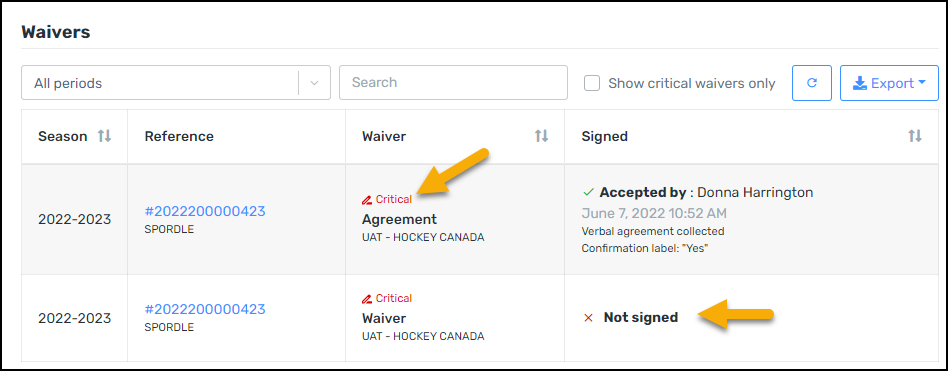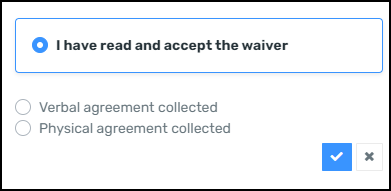From the waivers tab, you can view a history of all the waivers for this participant from the first season in platform.
A green checkmark shows that it has been signed, and a red X means that it needs a signature. Waivers that have not been signed will generate a pop-up window in My Account the next time the participant logs in. The parent can then select a Member, and click on the Waivers tab or click the flag for the waivers.
...
noteon the platform.
Waivers can be applied to a participant’s profile from the following sources:
HCR registration - manual, online or clinic registrations
Third party registration - Team snap, Ramp, etc..
Rostered to a team
Critical Waivers
| Info |
|---|
Note: Critical waivers must be signed in order to be added to a team |
When a critical waiver is outstanding for a member, a flag will be added to the roster, the profile and in the member’s My Account.
The Roster:
...
The Profile:
...
My Account:
If your waivers aren’t appearing for you to sign try removing the participant and relinking them - this will force the waivers to appear.
...
The Waivers Tab
A list of waivers for the participant will be displayed.
You can use the drop down to select a season to display.
From the search box, you can enter partial or full to filter the display on screen.
To view critical waivers only, enter a checkmark in the box.
You can click on the directional arrows to sort by that column.
Season: Displays the season that the waiver is for.
Reference: Displays the invoice number and the organization that the waiver is attached to.
Waiver: Displays the organization added the waiver and if it is marked as critical.
Signed: Displays if the waiver is accepted as well as who accepted it, not signed, declined by, the date and time, if it was done through an API Partner or if it was a verbally/physical agreement collected.
...
Accepting Waivers on behalf of a Participant
| Note |
|---|
When a participant is only shared to your organization, you will not |
Click on the waivers that have not been signed, this will open the side panel - click on the blue pencil to sign the waiver. Select your answer and click on the blue check mark to save.
| Info |
|---|
Note: Critical waivers must be signed in order to be added to a team |
...
...
To manually accept the waivers on behave behalf of the participant by the registrar, click on the waiver to open it. Select the answer from the options, then choose Verbal agreement collected or Physical agreement collected.
| Info |
|---|
Note: A registrar will only be able to sign waivers if they belong to their organization. If a transaction is initiated by another organization and the waivers have not been signed in that organization, they will not be able to sign them. (only parents will be able to do so via My Account) |
| Warning |
|---|
Note: It is possible for a parent to modify the response to a signed waiver, however, the modification must be made in the same My Account Spordle and the same identity used for the signature. No other person may modify the response. It is impossible to cancel the waiver; only the value of the response can be modified. |