Not all registrars will have access to this feature, it might be restricted by your branch |
Managing duplicates in the HCR is easier than ever as you are able to merge two participants profile with the “Merge Tool”. The merge process starts by searching your organization in the participant’s section. Here are the two profiles I would like to merge:
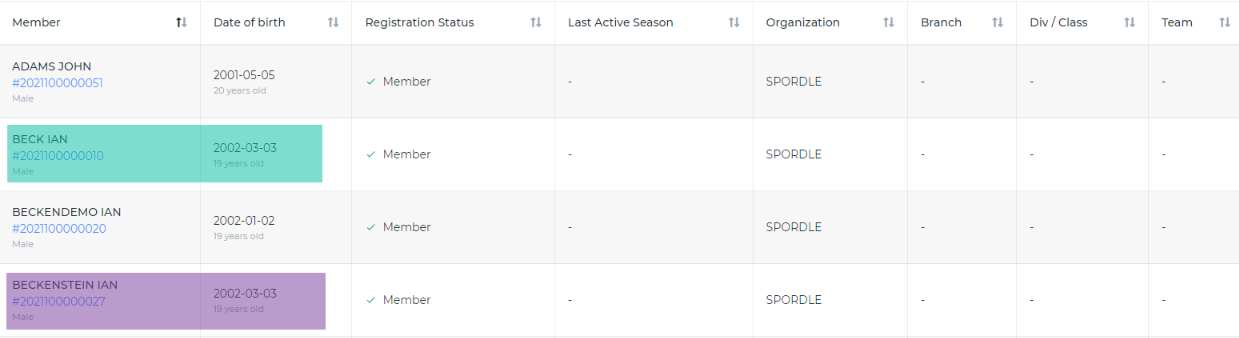
To merge two members, we need to click on the row and then the action button in the top right corner. We then need to click on the “Merge Member” option as indicated by the red arrow in the following image.
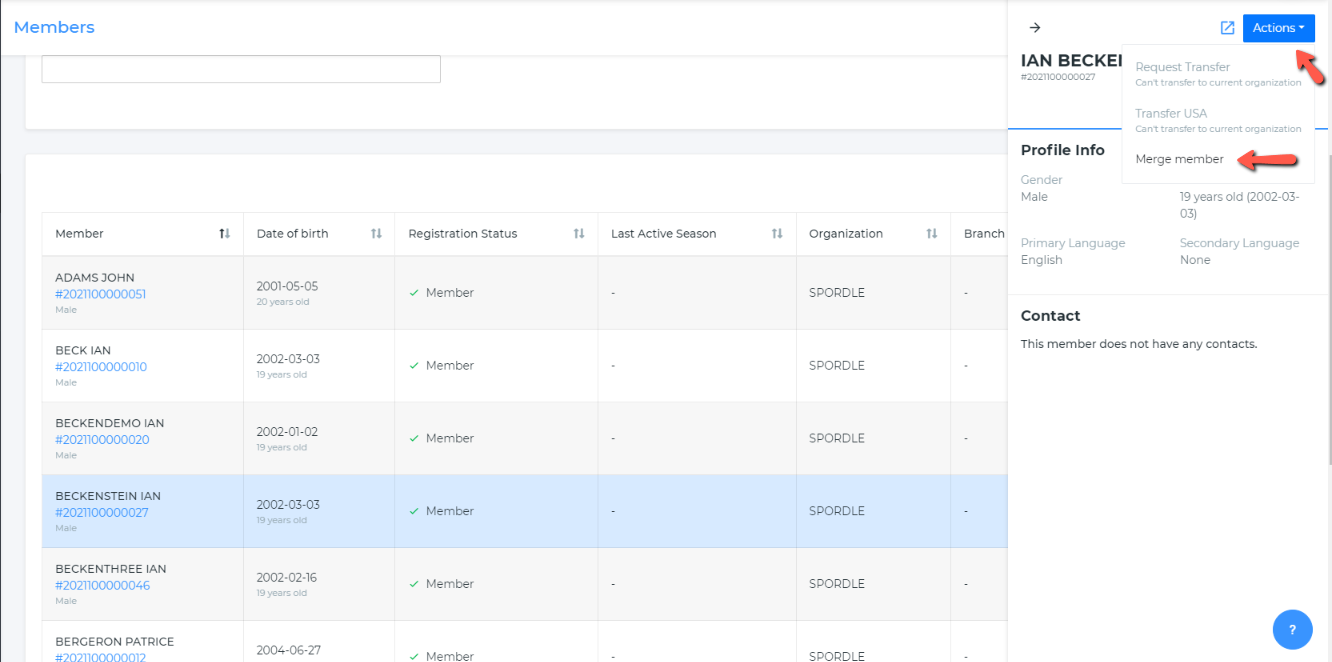
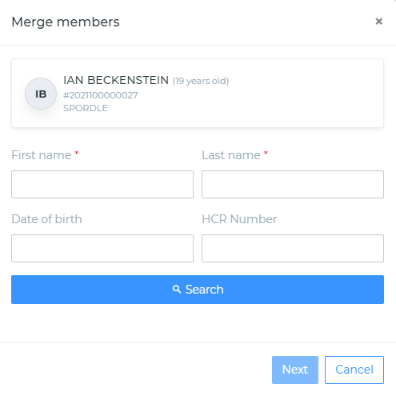
Once we click on the “Merge Member” option, the next box appears. We can choose to search by the options given to us.
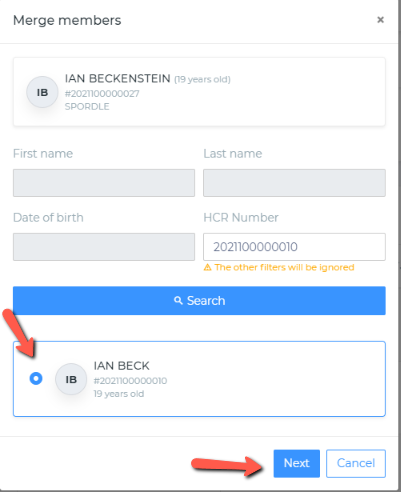
In this example, I have searched by HCR number and have found the other participant I would like to merge. I can select the profile by clicking inside the circle to the left of the name and then click next.
Please read the following screenshot carefully before merging your members. Make sure you are merging the profiles the right way. There is no undo button. |
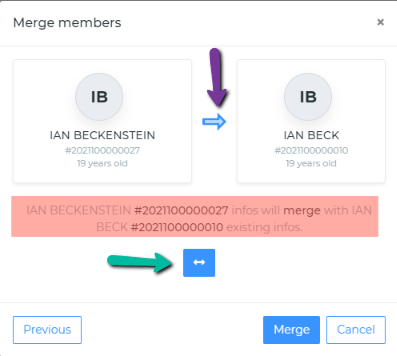
We can now merge the profiles with “Merge” button.
Note that the text in red is showing you which profile will merge into the other profile.
The blue arrow in between profiles (indicated by the purple arrow) visualizes the move.
The blue double sided arrow underneath the profiles (as indicated by the green arrow) allows you to swap the profiles if you are about to merge the wrong profile into the other profile. You can click on this button to swap the profiles and make sure you are merging the right way.
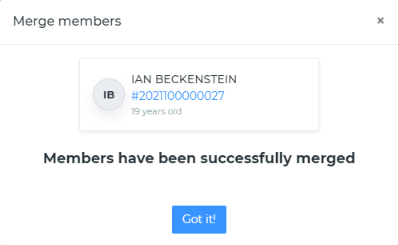
The participant’s profiles have been successful merged.