
HCR 3.0 is Hockey Canada’s universal platform for managing all Hockey Canada participant registration.
Please note that all legacy platforms (HCR 2.0; HCR Online Registration; and eHockey) have now been discontinued, with all data & service offerings now available via HCR 3.0.
My Account
My account is where you can view all relevant information to your account and has a number of different sections:
Setting up and viewing your Hockey Canada information is a three-step process, out lined below:
Note: It is important to understand and complete each step to see your qualifications. |
Creating a log in for ‘My Account’.
Linking your Hockey Canada Information to your ‘My Account’ log in.
Going to the ‘Members’ tab to navigate to all of your Hockey Canada Information, including qualifications.
Creating a Log in for 'My Account': Navigate to https://register.hockeycanada.ca/home and click ‘Login’.
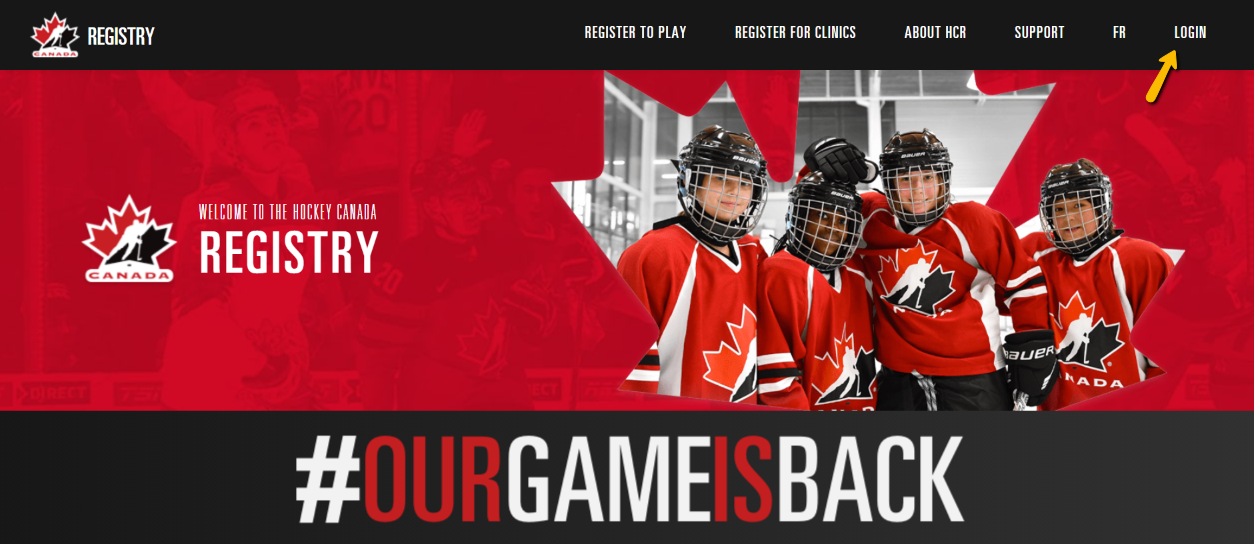
To create a new account, you will first need to enter your email to confirm if an account exists with that email. If no account is found, click sign up to create your login. A 6-digit code will be sent to your email.
Note: please check your junk mail if you don’t receive your code |
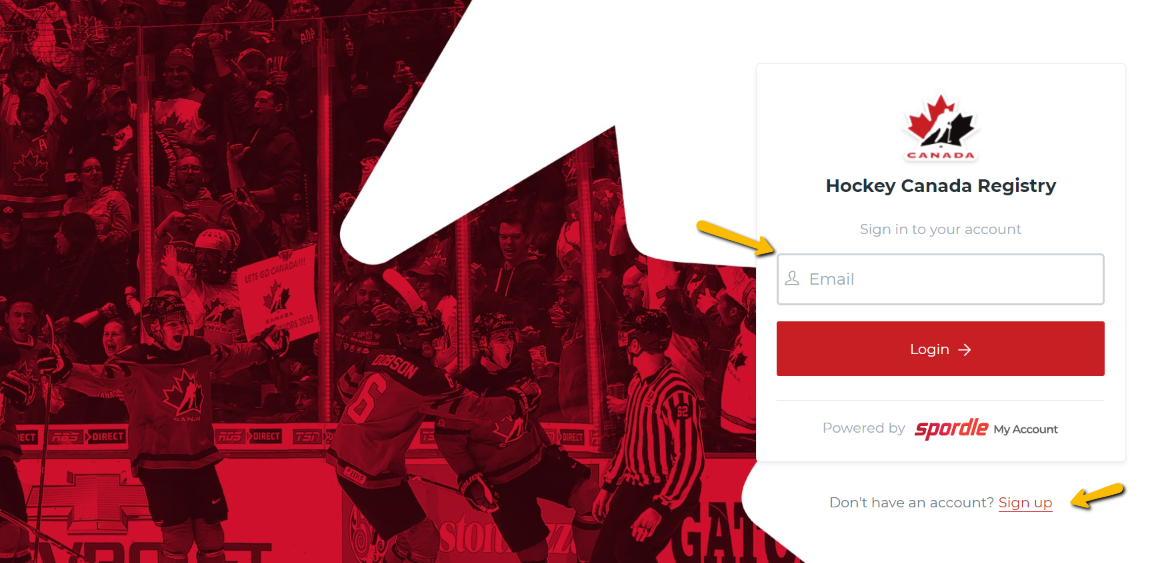
Linking your Hockey Canada Information: Once you create your My Account, you need to link your Hockey Canada information to your login.
Note: you will need to do this for each family member and for yourself. |
The dashboard is where you can see which organizations you are assigned to and which roles you have with each organization. With the Spordle platform, you only need to log in one time to access the one or multiple roles and organizations that have been assigned to you.
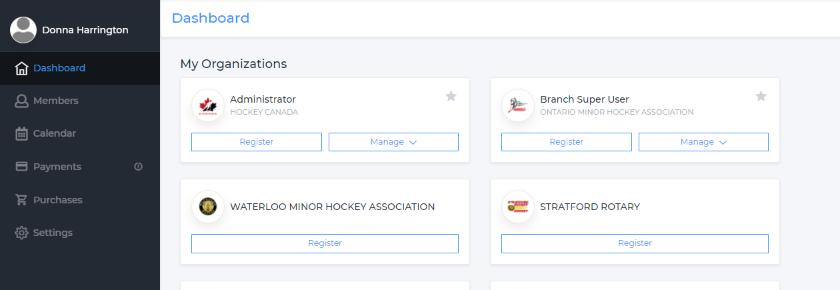
From the Dashboard menu click Link a Member:
Enter the name and birthday of the member or HCR#.
Click ‘Search’.
Select the relationship of the member, there is an option to select ‘Self’.
Click ‘Link’.
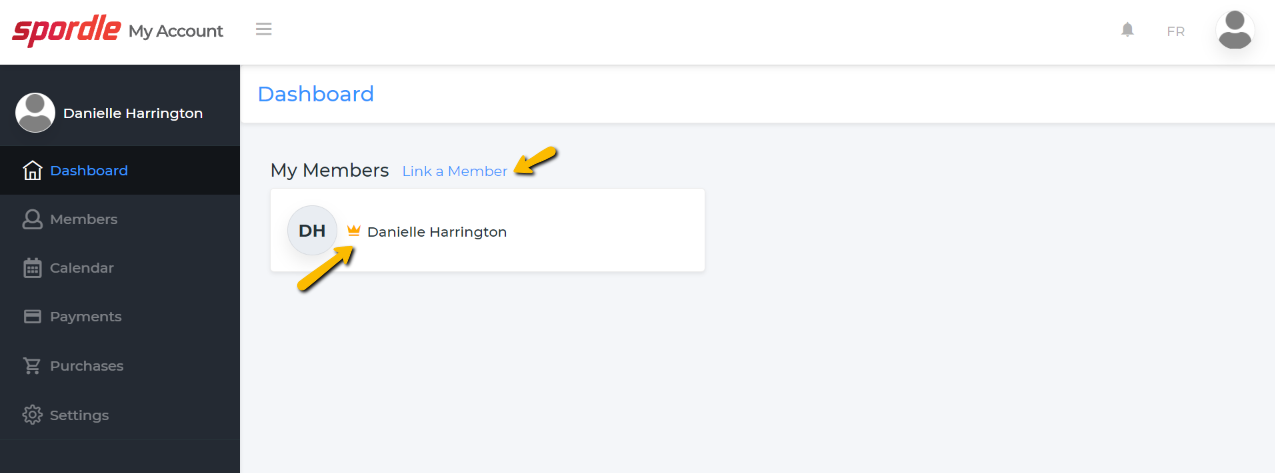
Navigate to all of your Hockey Canada Information: To locate your qualifications, click the ‘Members’ tab.
All your linked member’s initials will appear at the top of the screen.
There will be two sets of initials for yourself.
One is your ‘log in’, the other one is your ‘Hockey Canada Information’
Note: The initials with the gold crown is your ‘log in’. To see your Qualifications: Select the ‘Hockey Canada Information’ set of initials. |
To locate your qualifications, click the ‘Members’ tab.
All your linked member’s initials will appear at the top of the screen.
There will be two sets of initials for yourself.
One is your ‘log in’, the other one is your ‘Hockey Canada Information’
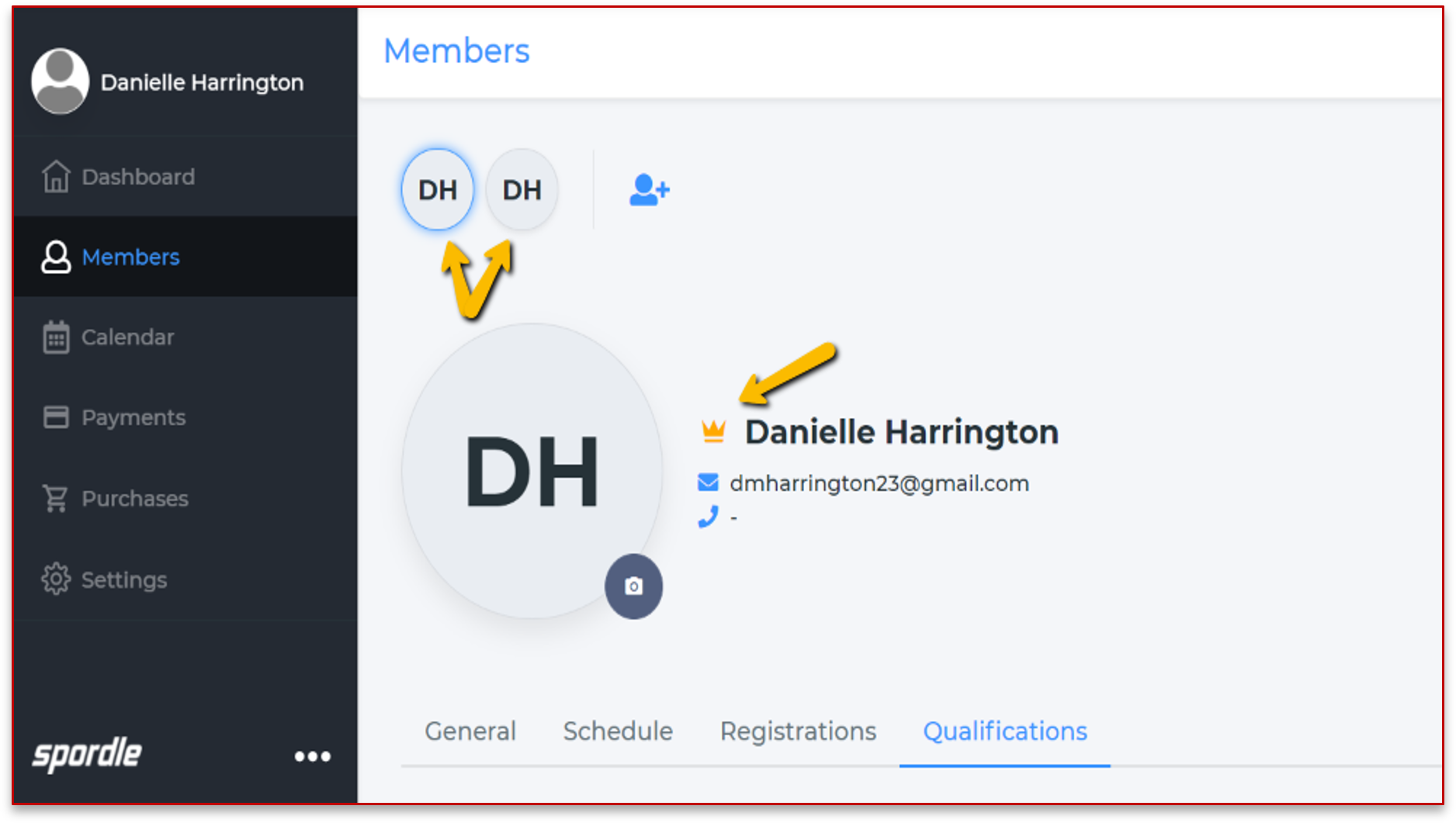
Note: The initials with the gold crown is your ‘login account’. To see your Qualifications: Select the ‘Hockey Canada Information’ set of initials. |
If your MHA has credit card payment options, they will have selected a Merchant Account Provider.
They will have selected either:
Sportspay
Paysafe
If they have selected Sportspay, credit card information must be reentered for each new transaction.
If they have selected Paysafe, your credit card information can be stored in the ‘Vault’ and can be used for future transactions. (note: information can be removed or edited at anytime)
There will be tree tabs; All, Pending, Completed.
For pending transactions:
When the payment comes due, a ‘Pay Now’ box will appear on the side of the screen.
For transactions with no due date, you can click on it and pay.
Transaction Info: it will give you the invoice number, payment mode, next payment, total invoice and description.
Payment: will show you the balance of the next payment.
Card: will show you the card you will be paying with or click on Add card.
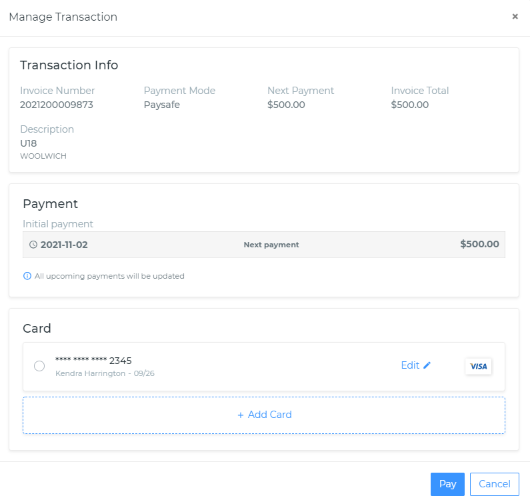
View your calendar provides two important pieces of information:
Allows you to view the upcoming payment schedule.
Allows to view upcoming training/clinics with links.
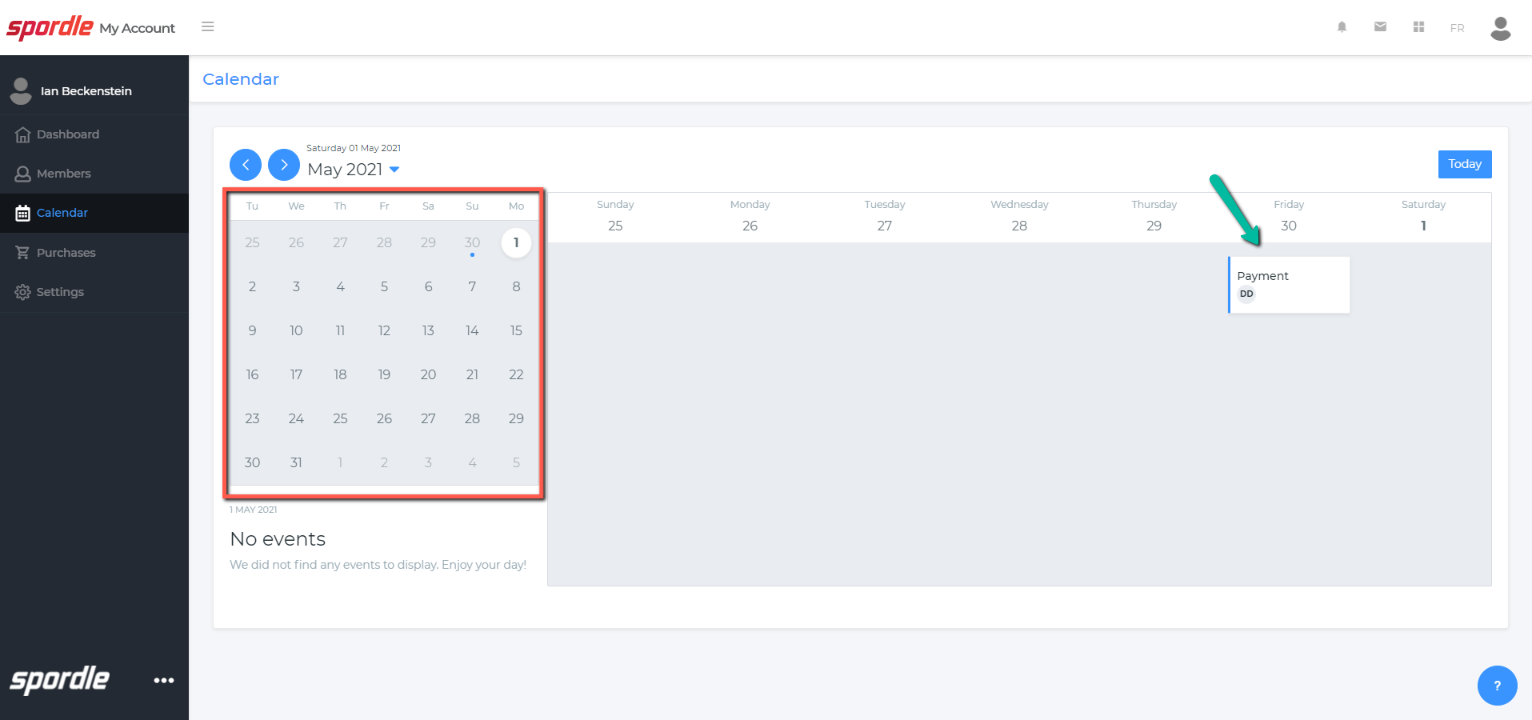
The Purchases section will be a list of all previous transactions.
For transactions with invoices:
You can click on the transaction.
You will be able to view the invoice summary, the questionnaires, the waivers, view and print the invoice.
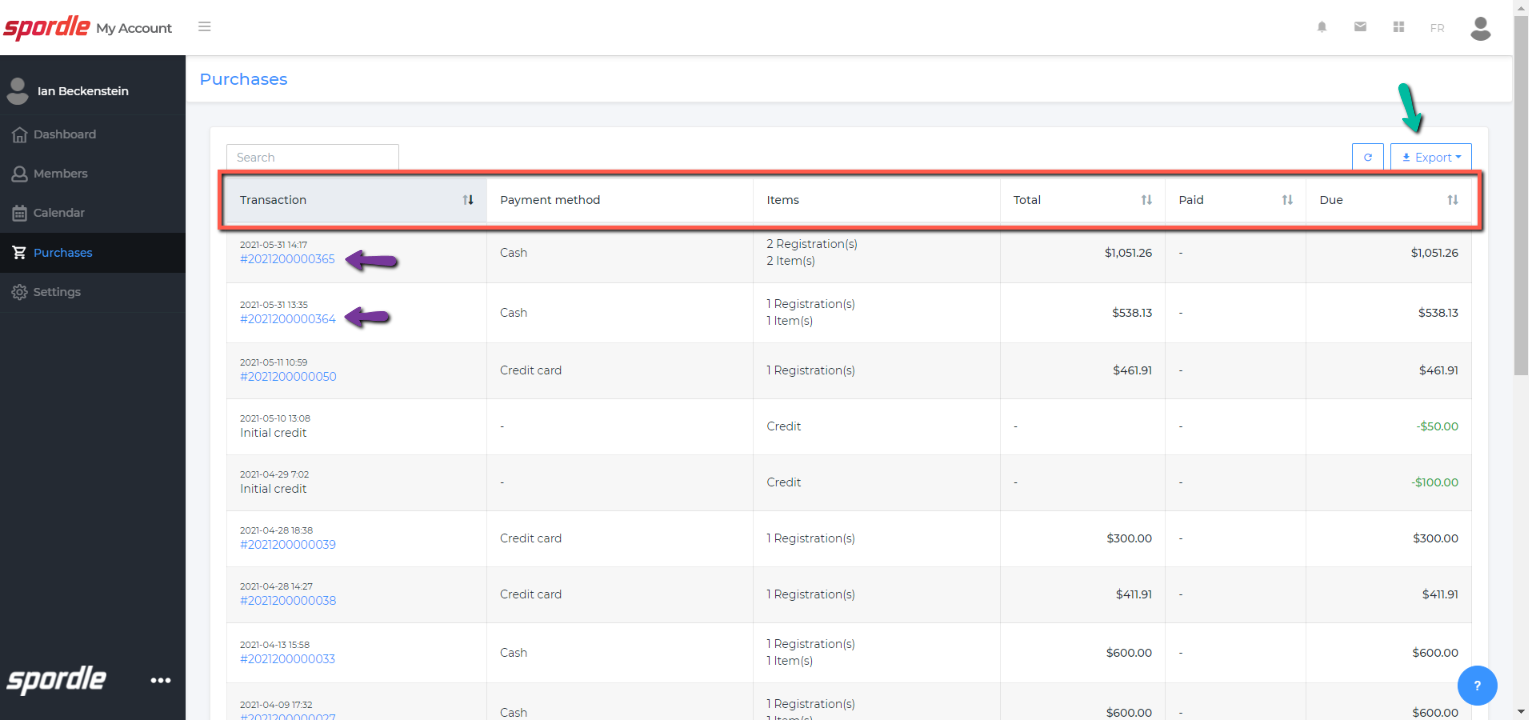
This section allows you to update/edit you Log-in Account information. (Note: this is the Log-in account with the crown above the initials. This is NOT your Hockey Canada Account- this info must be updated with your MHA registrar) - You can update your name, e-mail, phone number, etc.
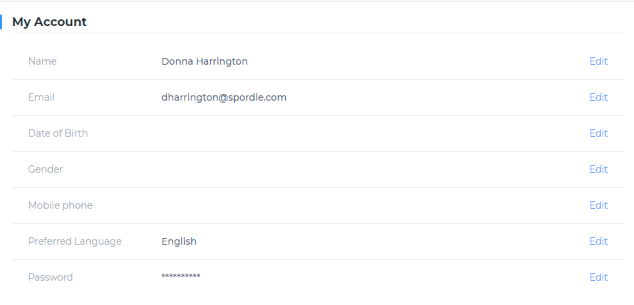
Spordle has an integrated support request function in the HCR by clicking on the blue circle in the bottom right of the platform. Once you have submitted a request, a member of our team will be back to you with a response to your inquiry. You can view the responses by checking your email or you can view your support requests.
As indicated by the red arrow, you can see your support requests once they have been submitted.
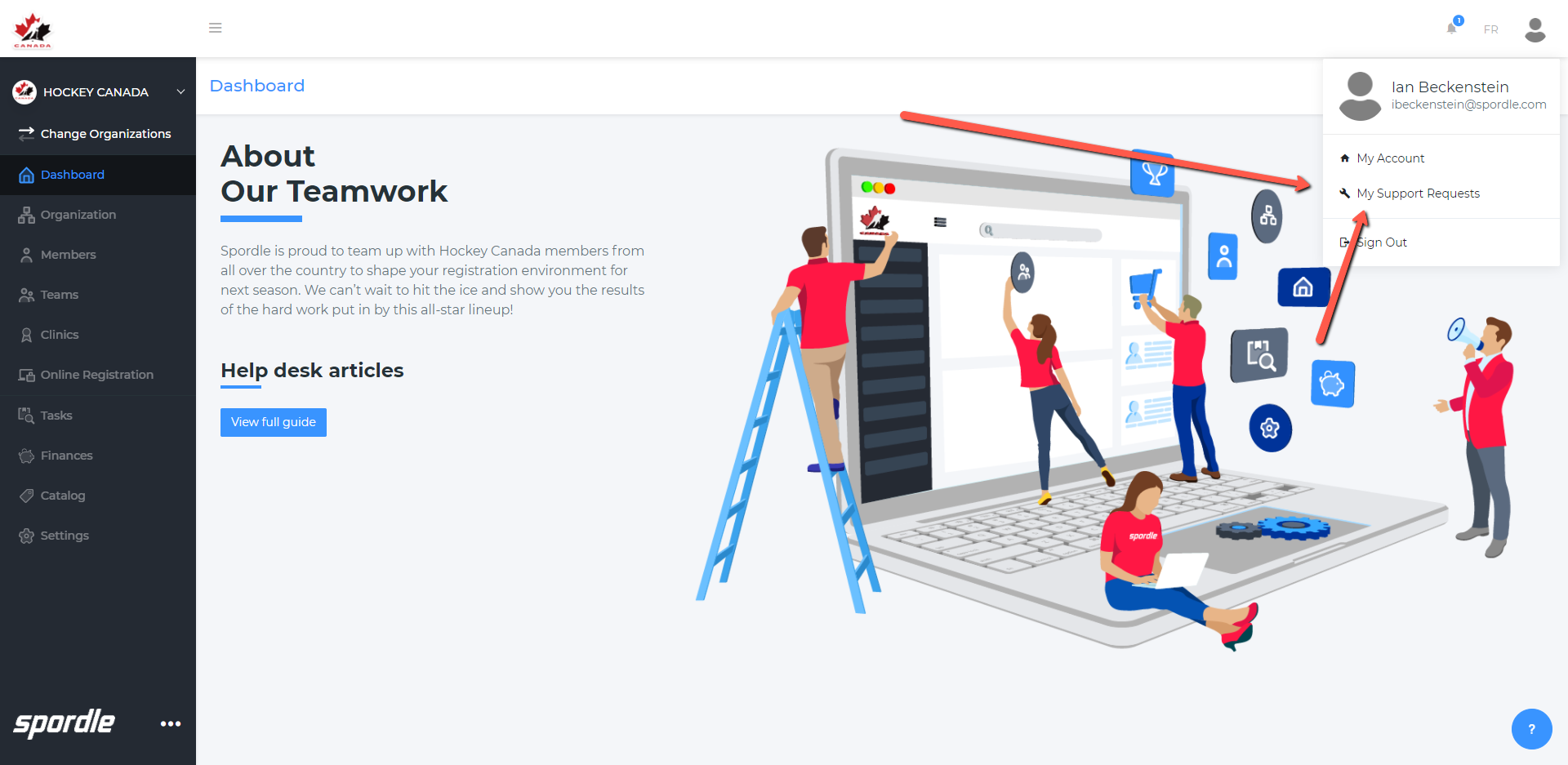
Now we can see the support requests and view the ticket number, subject, filter the priorities and status.

Once you click on the reference number, you can view the replies form our team members and respond to them by adding a comment.
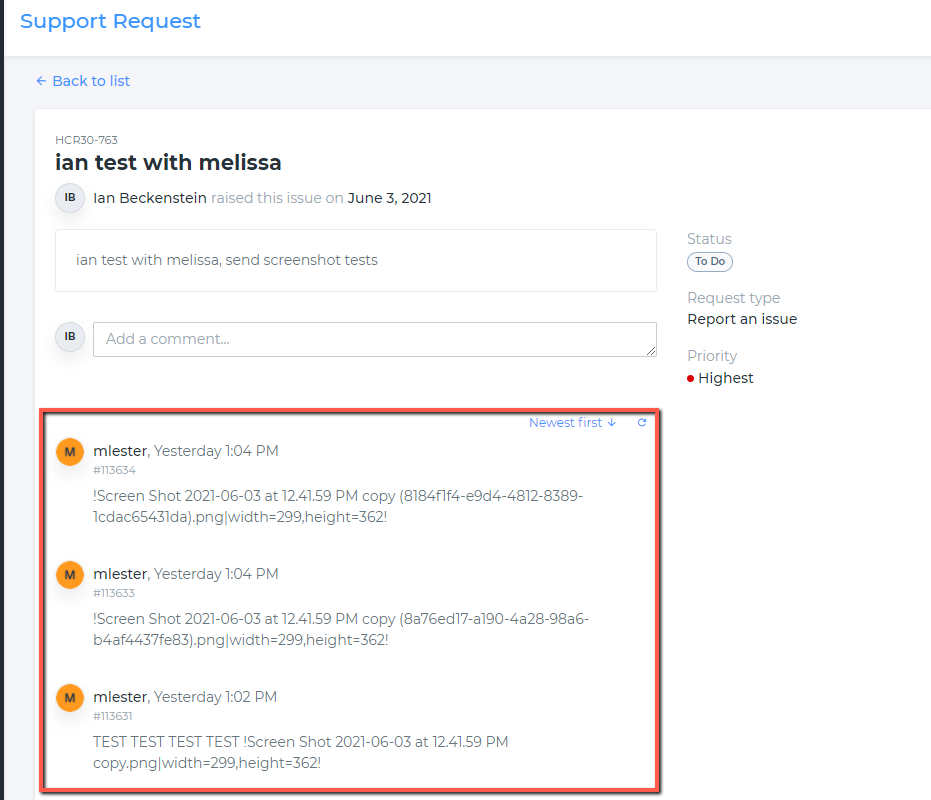
Video Tutorial

Please note that once all of the tabs have been fully developed in the HCR, the video will be updated to reflect all the updates. |