.png?version=1&modificationDate=1555099228043&cacheVersion=1&api=v2&width=150&height=42)

With this tool, you can create News feeds on the home page of your site.
While navigating on the home page, users can click on the image and be redirected to the article.
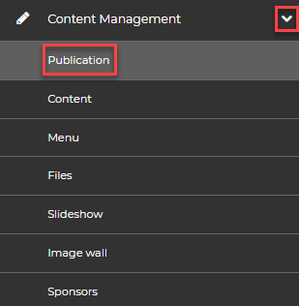
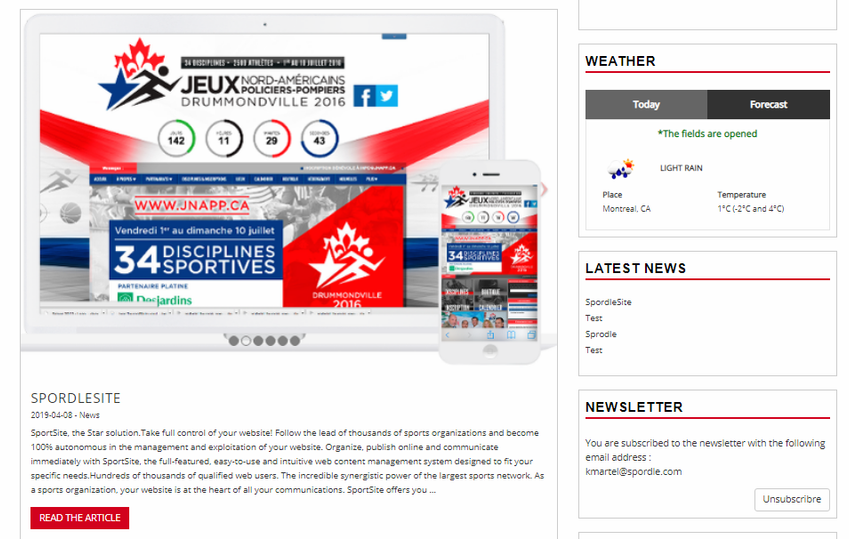
Creating a publication
1. Click on Compose.
2. Choose News as the publication type.
3. Choose a publication date.
4. Enter your publication’s title.
5. Choose your visual identifier.
6. Select your image.
*Double click on the video to switch to fullscreen.

7. Click on Upload.
8. Click on Save.
Adding text and visual content to your publication
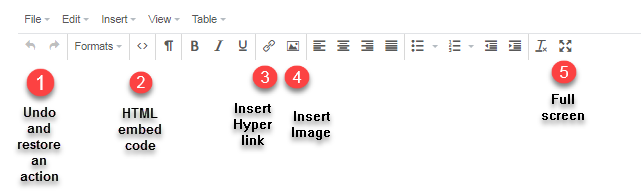
*Double click on the video to switch to fullscreen.
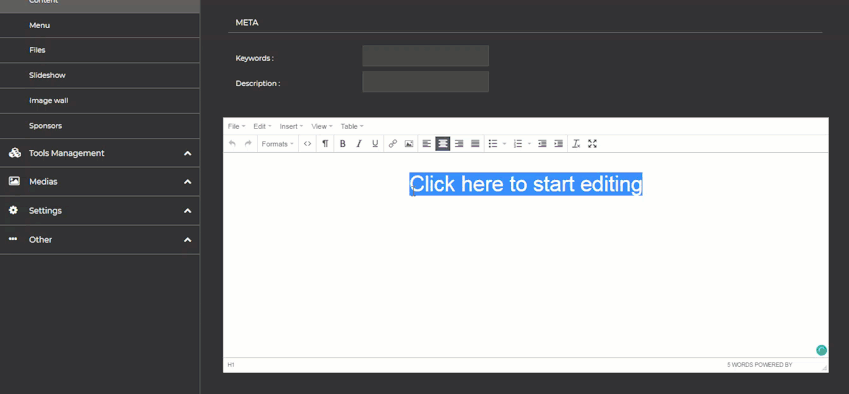
Once you finish adding your content don't forget to save your work.

Saving a draft
A draft of each of your news will automatically be saved in the system.
To consult your drafts or to continue writing one of your publications, click on Drafts.
*Double click on the video to switch to fullscreen.
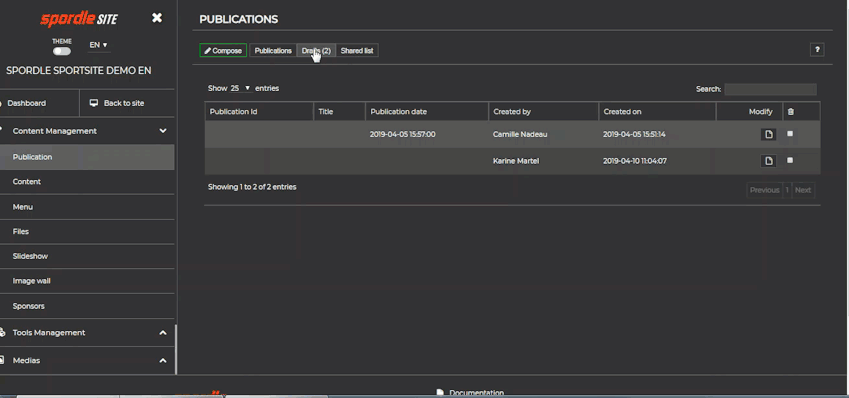
*Once you finish adding your content don't forget to save your work.
