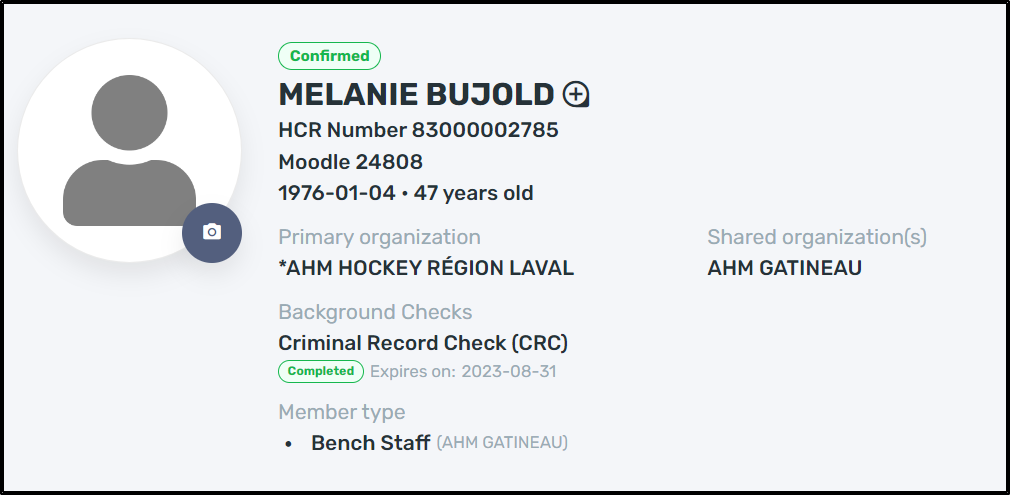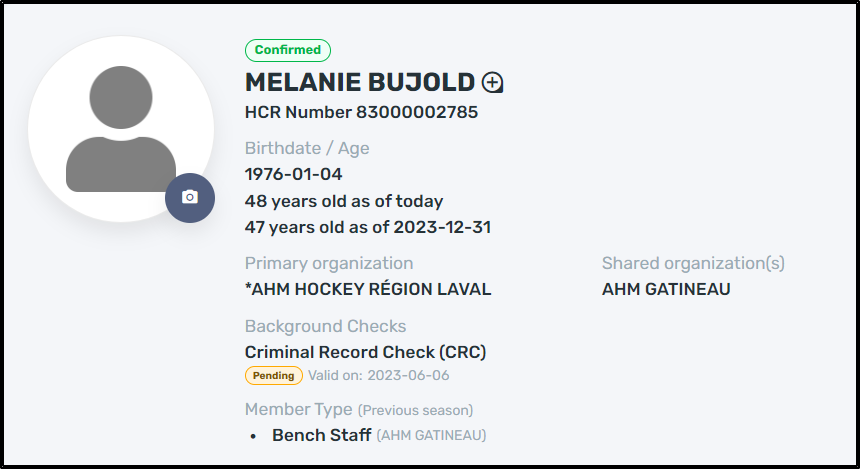| Table of Contents |
|---|
...
Member status
Member's first and last name
HCR Number
Member's date of birth and
Current age
Age of registration season
Primary organization
Secondary organization
Background check status and validity date
This information can be found either to the right of the primary organization or below it if the Member has a secondary organization in their profile.
Member type
Member types get reset every season and may differ by organization. A member type is added to a profile by registration or being rostered to a team. When a member type has not been added to a profile for the current season, the display will show the last season’s member type.
Notes on the status change will be displayed below the organization name.
...
| Info |
|---|
Note: Viewing information on a member's profile that is not primary or shared with your organization will be limited based on your permissions and sport. |
Transactions Boxes
...
The information displayed is for the participant; family members’ information should be listed under contacts.
| Info |
|---|
Note: When there is a Red box around a section, this indicates that there is missing information. |
...
The blue envelope indicates to you that this contact will receive emails.
The green dollar $ sign indicates that this contact will receive the tax receipt.
The red ambulance indicates that this is an emergency contact.
The date the contact was last updated will be displayed in the Member's profile.
Click the drop-down to sort the contacts by Contact type, Last updated, or Emergency contact.
...