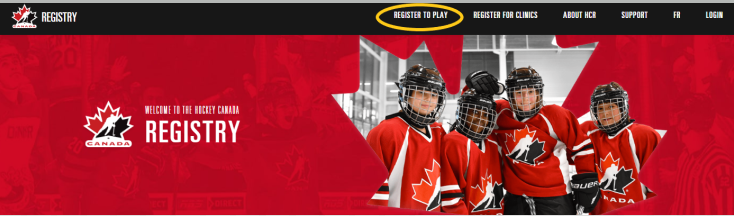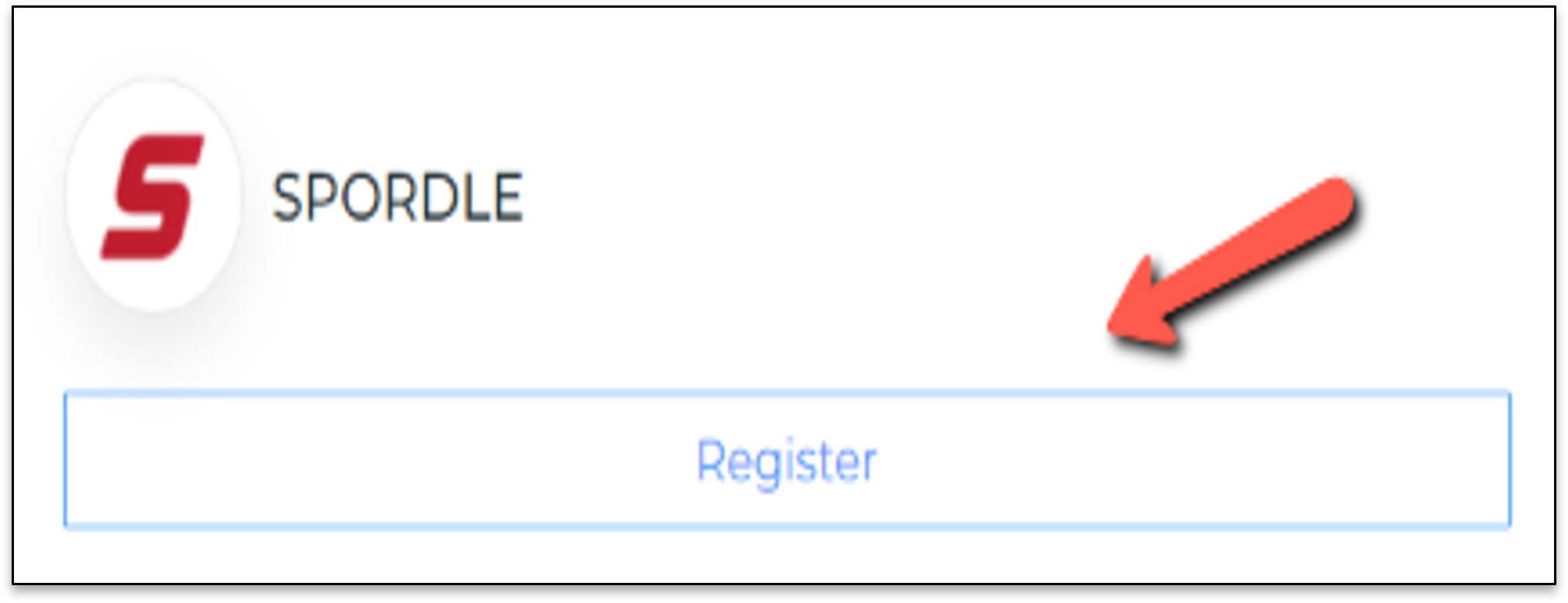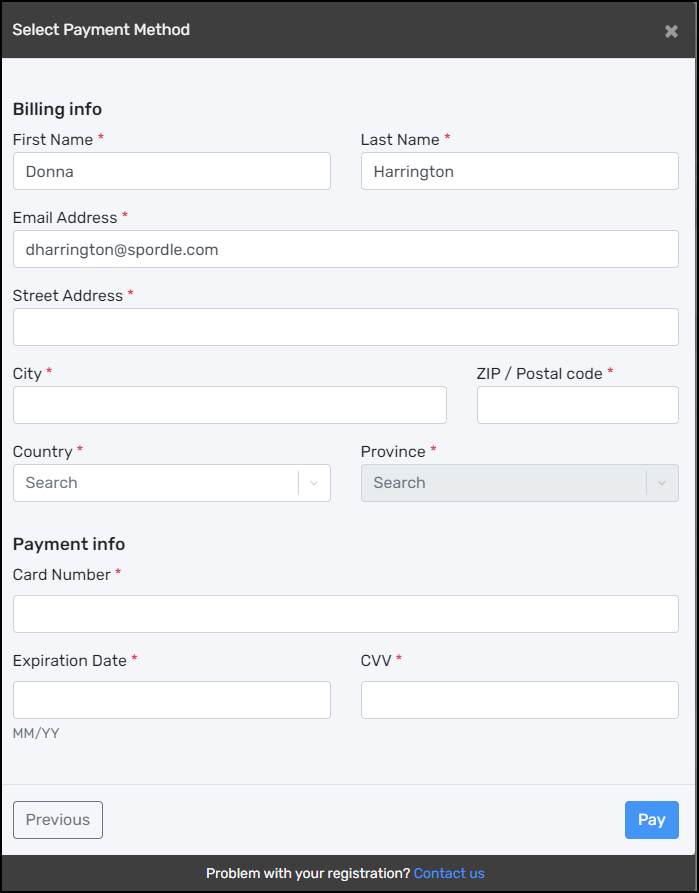...
From My Account: Direct links to associations registration page can be found on the Dashboard menu - click ‘ register’.
...
...
From My Account: Direct links to your association's registration page can be found in the "Dashboard "menu - Click "Register".
| Info |
|---|
Note: For information on how to set up your My Account click here |
Online Registration Page
Once on your organization’s Registration Page, click to expand the store.
...
Then click on the ‘ Register now’ to start your registration. To view the Terms and Conditions, click on the '+'.
...
Existing participant: This is someone who has already participated in organized hockey sport as a player, coach, volunteer or official. This member would already exist in the Hockey Canada Registry.
Register a new participant: This is someone who has never participated in organized hockey sport as a player, coach, volunteer or official. This member would not already exist in the Hockey Canada Registry.
I don’t know: Someone that is unsure if they have a profile with Hockey Canada.
Select one of the three options and click on ' Start Registration'.
...
Existing participant option: By choosing an existing participant, it will first bring up a list of members that are linked to your My Account. Select the member, or click ‘Search HCR Participants’.
| Info |
|---|
Note: For information on how to link a member to your My Account click here |
...
Existing participants
Enter the HCR# By choosing an existing participant, it will first bring up a list of members that are linked to your My Account. Select the member, or click Search Participants.
...
Enter the Member ID or First, Last name and date of birth, then click ‘Search’.
...
From the search results, click ‘Select’ for the participant you want to register.
...
, or click Create a new participant if the search did not find the correct profile.
Note: If you are trying to register someone that does not have permissions set up for the association you are registering with, you will get a warning message with a link to where they can register. If you need to change associationassociations, please contact the hockey organization that they belong to your local club and ask for information on how to transfer.
...
Register a new participant
...
By choosing a new participant, enter the firstFirst/last Last name, and date Date of birth, then click ‘Search’. Search.
| Info |
|---|
Note: Before creating a new member and filling a new member registration form, please make sure that the member has never participated as a player, coach, referee or volunteer in any organized sport organization. |
The system will search the Hockey Canada registrydatabase, if a match if is found, you can review the information and click Select if it is the correct participant. If not no match is found, it will take you to the next screen to create a new participant.
...
The address and email will be pulled from the information set in your My Account. All other information will need to be entered.
Each field will have an information icon next to the title to explain why Hockey Canada is collecting the data. All informative explanations are pushed through to the Third Parties so all registrants have the same information. The information is displayed on the parent and registrar views inside HCR.
Your Relationship with the Participant:
Court appointed guardian
Myself
Other
Parent
Gender Identity:
Boy/Man
Girl/Woman
Prefer not to say
Not captured in these options - if selected, an additional box for Gender Identification will be added for you to complete
Non-binary
Select a Language: Please indicate in which official language - English or French - you prefer to receive correspondence from Hockey Canada.
English
French
Secondary Language:
Select All
English
French
Once all the mandatory fields have been entered, click ‘Create’. Create.
...
Citizenship:
Select from the drop down
Birth Country:
Select from the drop down
Identify as Indigenous:
Yes - If selected, an additional box will for Indigenous group will be added
First Nations
Metis
Inuit
Prefer not to say
Prefer to self-describe - If selected, an additional box will for Group identification will be added
No
Prefer not to say
Race & Ethnicity:
Select from the drop down
If Multiple Race / Ethnicities is selected, and additional box for Notes will be added
...
Phone number:
Enter the phone number and Phone type
Address:
Enter the address type
Residence
Billet
Enter the move in year
Enter the address - To add a PO Box or Legal Land Survey, click on Enter address manually
Enter the apartment, suite, unit, floor or building, if required
...
Why do Hockey Canada and the Member Partners collect demographic information?
The collection of self-identification data is central to equity, diversity, and inclusion efforts. Hockey Canada and the Member Branches are collecting this data to increase our ability to enhance programs, while recognizing and removing barriers. The demographic data being collected through the HCR platform is consistent with how the Government of Canada solicits this information including the options you see of race/ethnicity, language and Indigenous Peoples (all of which provide “Prefer not to say” as an option). There are many factors as to why and how this data is collected: please refer to this Government of Canada website for more information: click here
...
Documentation is required for a new participant. To add this these documents, click on ‘Add’. Documents can also be added from the members tab in My Account. Click here for more information.
...
...
I don’t know
...
For this option, you will enter the firstFirst/last Last name and date Date of birth. The system will search of for existing members, and for participants that you may have started to create, but have not completed. This participant will not have a Member ID. Once the registration is complete, a Member ID will be assigned to them.
...
Address Change
...
You may see an address change warning. This message is letting you know that the address in your My Account is different from the one in the profile of the participant. If you want to change the address during the registration, you can click yes, or click no to continue.
For more information on how to change your address from My Account, click here
...
Registration packages that are available for the participant’s age group will be shown. Click on the package and click ‘Next’.
Options: Depending on the association’s set up, you may see the following options.
The number of remaining spots available for this division
Waiting list
If a registration has moved to a wait list status, click on the package, then click next. You will receive a wait list number, and you will be notified if a spot opens up.
...
Your association may have selected to set up the optional question for which position you are registering for. If this is available for you, choose a position group (player, team staff, volunteer), then select a position from the options available.
...
Organizations have the option of offering additional products that can be added to and paid for at the time of registration. Some of them are mandatory items and some of them are optional. To purchase an item, click the ‘+' to add the quality you wish to buy, then click 'Next’.
...
To continue with the registration, you must now accept any waivers that are needed. The waivers come from Hockey Canada, the Member branch, Member partner, or the organization that you are registering to. Once the waiver has been carefully reviewed, check a box from the options available, then click 'Next', The next waiver will appear if there are more than one, repeat the above until all waivers have been accepted.
Once the registration process is completed for the first participant, you can register a second participant from your family by following the same steps a second time. If you are done, you can proceed to the payment by clicking on ‘Proceed to check out’.
...
A summary of your registration will be displayed. To edit the registration, click the blue link. To remove the registration, click the red link. To register another participant, click the box in the bottom left corner, or if everything is correct, click ‘Next’.
...
Please see below for an example of a transaction that has a family discount. The family discount policy may differ from one organization to another. At this stage, please do not register another family member. The system will add the family discount based on the main address of the member. In the case of an exception, please contact your organization. If you are done, you can proceed to the payment by clicking on ‘Next’.
...
Please see below for an example of a member that has a credit on their account. To use the credit, simply click on “Activate credit for this member”. Credits cannot be transferred to another member. If you are done, you can proceed to the payment by clicking on ‘Next’.
...
Add Contacts
You can add contact information here, or by going into your My Account.
...
Click on the drop down for Allow communications, so your association can send you emails through the registration platform.
...
Online Registration Payment
To continue with the payment, some organizations will offer the possibility of paying the registration in installments. Select the proper option and click on ‘Next’to to continue.
Installment payments will be automatically charged to your credit card.
| Info |
|---|
Note: To change your credit card, you must go to your Spordle My Account, select payment method, and change your default credit card. |
...
Before you can get to the payment of the registration, you must first accept the payment terms and conditions. Check the I have read and accept the payment terms and conditions box and then click on “Next” Next to continue.
...
...
Select the credit card payment method, then click on the Next.
| Info |
|---|
IMPORTANT: Please keep in mind that the Interac transfer, the cheque, and the cash options are deferred payments that are paid manually to the organization. Only the credit card payment method is made online. |
...
...
Enter your credit card payment method information and then click on the “Next” Pay button.
...
Enter your credit card information and then click on the “Pay” button.
...
| Note |
|---|
Note: American Express payments are not accepted by Paysafe and SportsPay |
Congratulations, you are now registered to your minor hockey organization! A confirmation number will appear on the screen and you will also receive a confirmation email with the information related to the transaction.
...
A link to donate to the Hockey Canada foundation will be added to all confirmation messages.
...