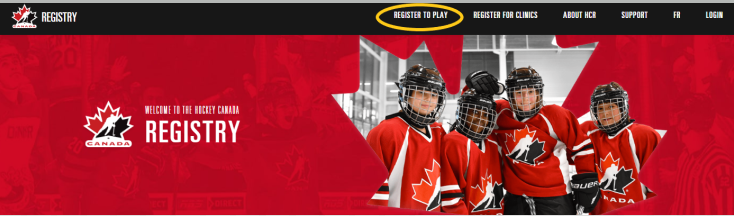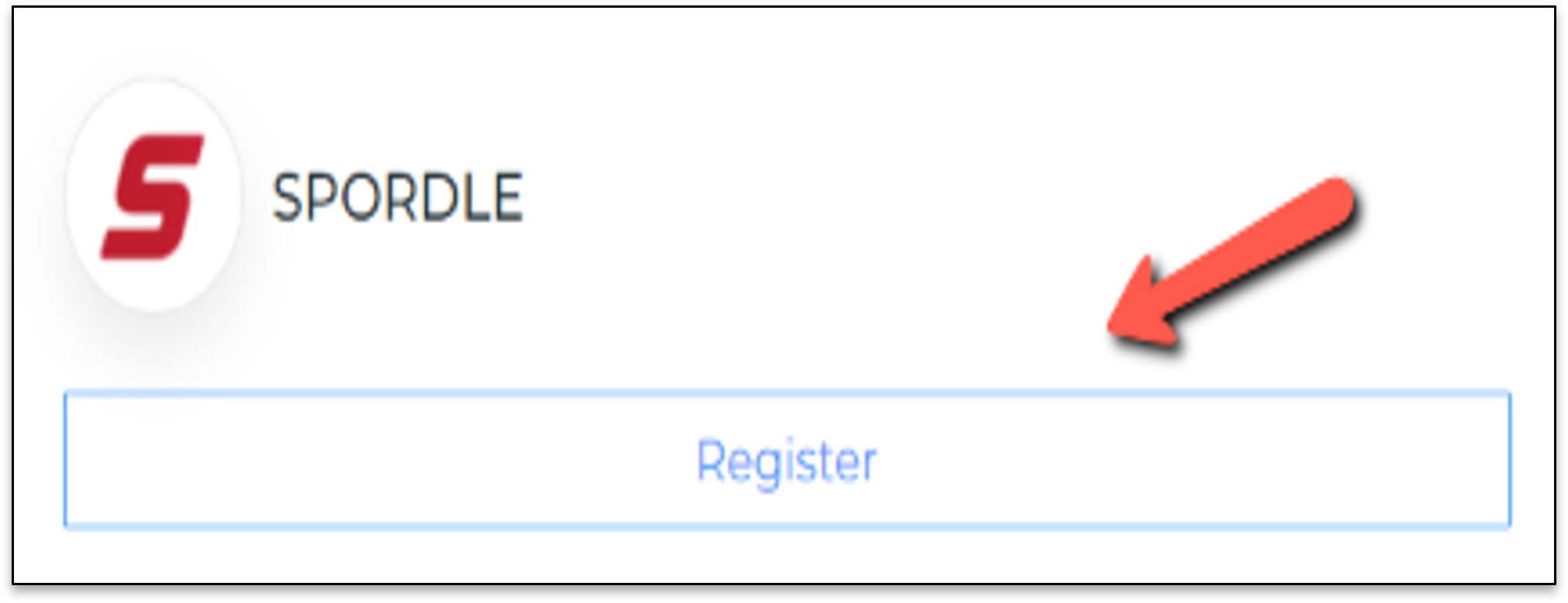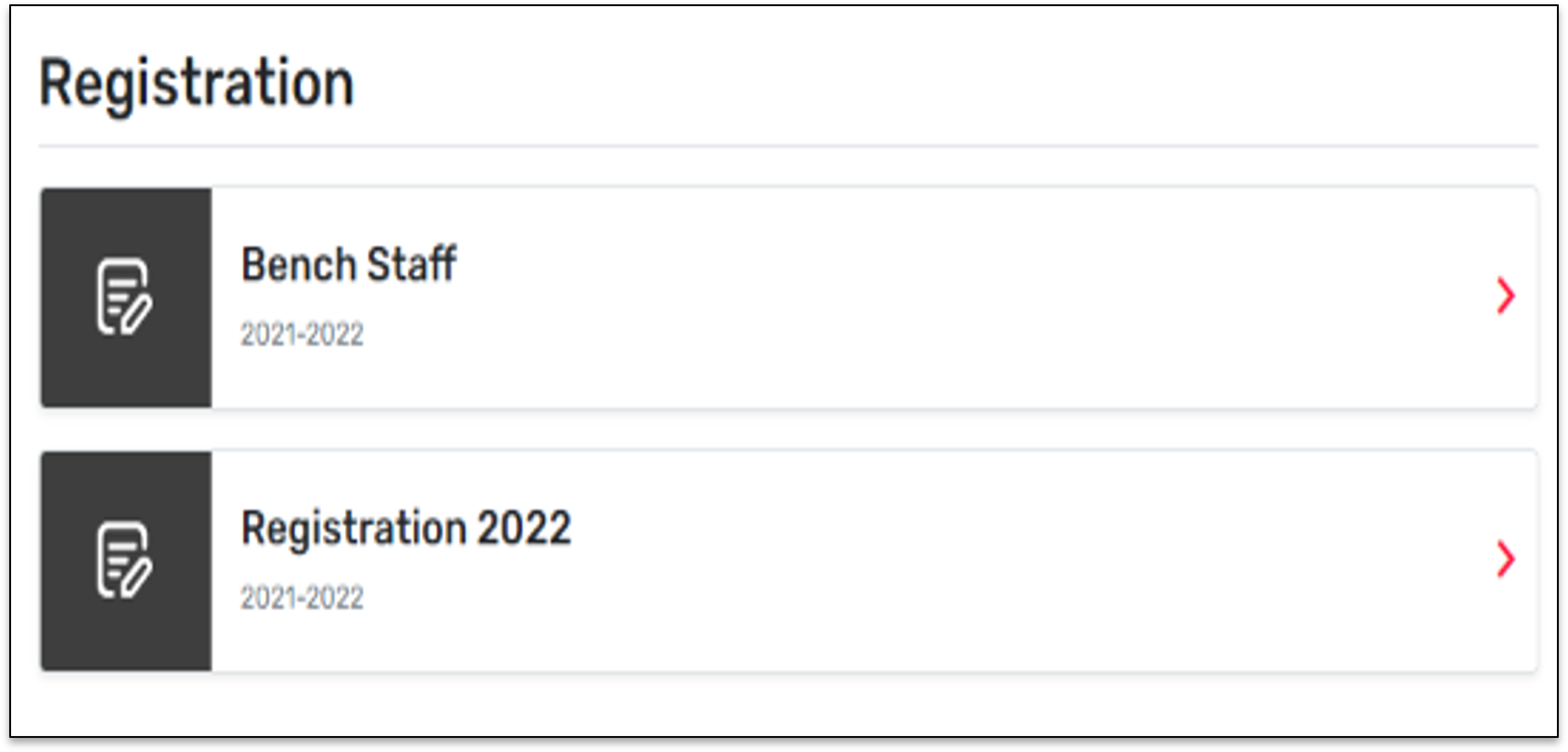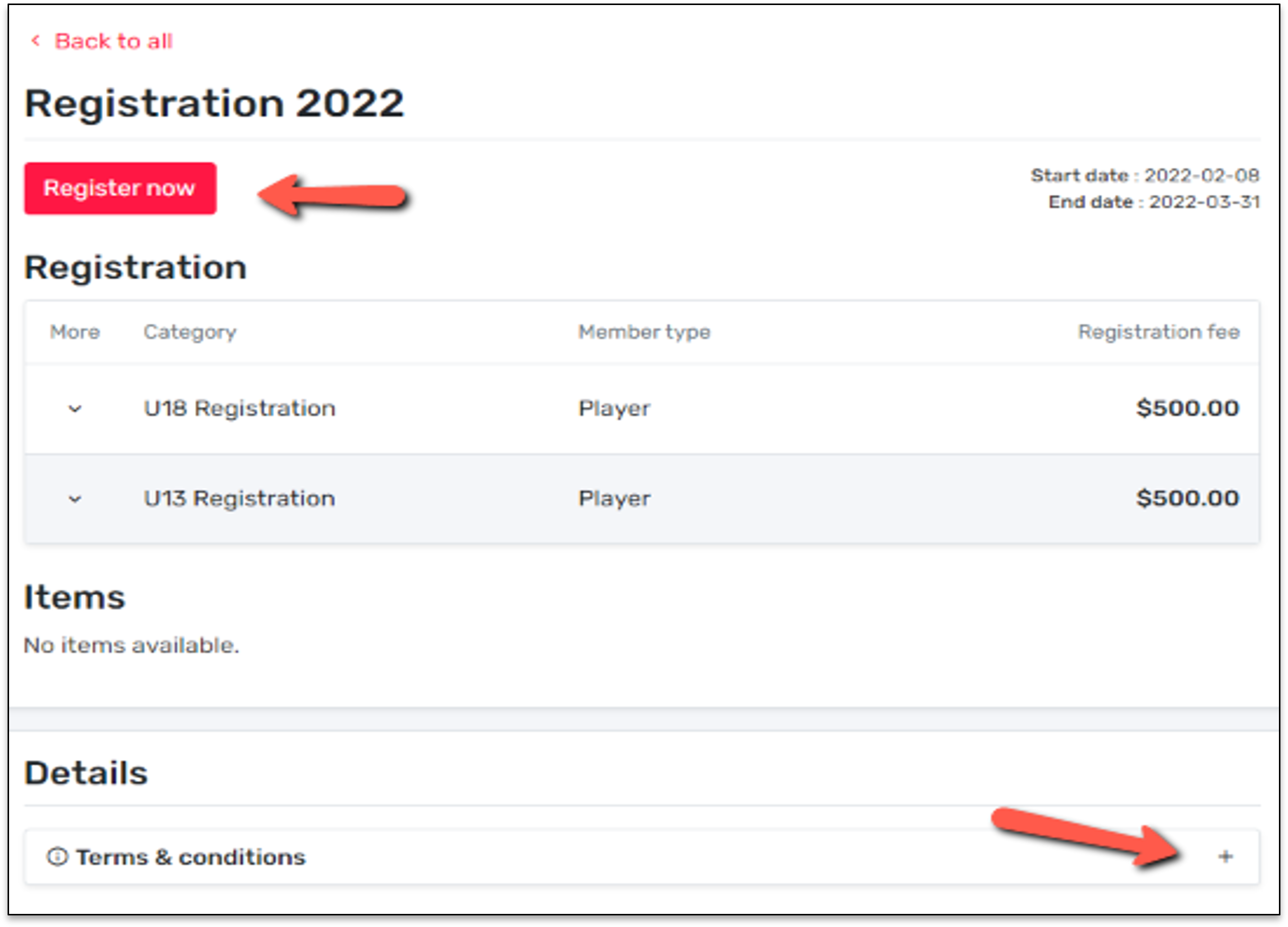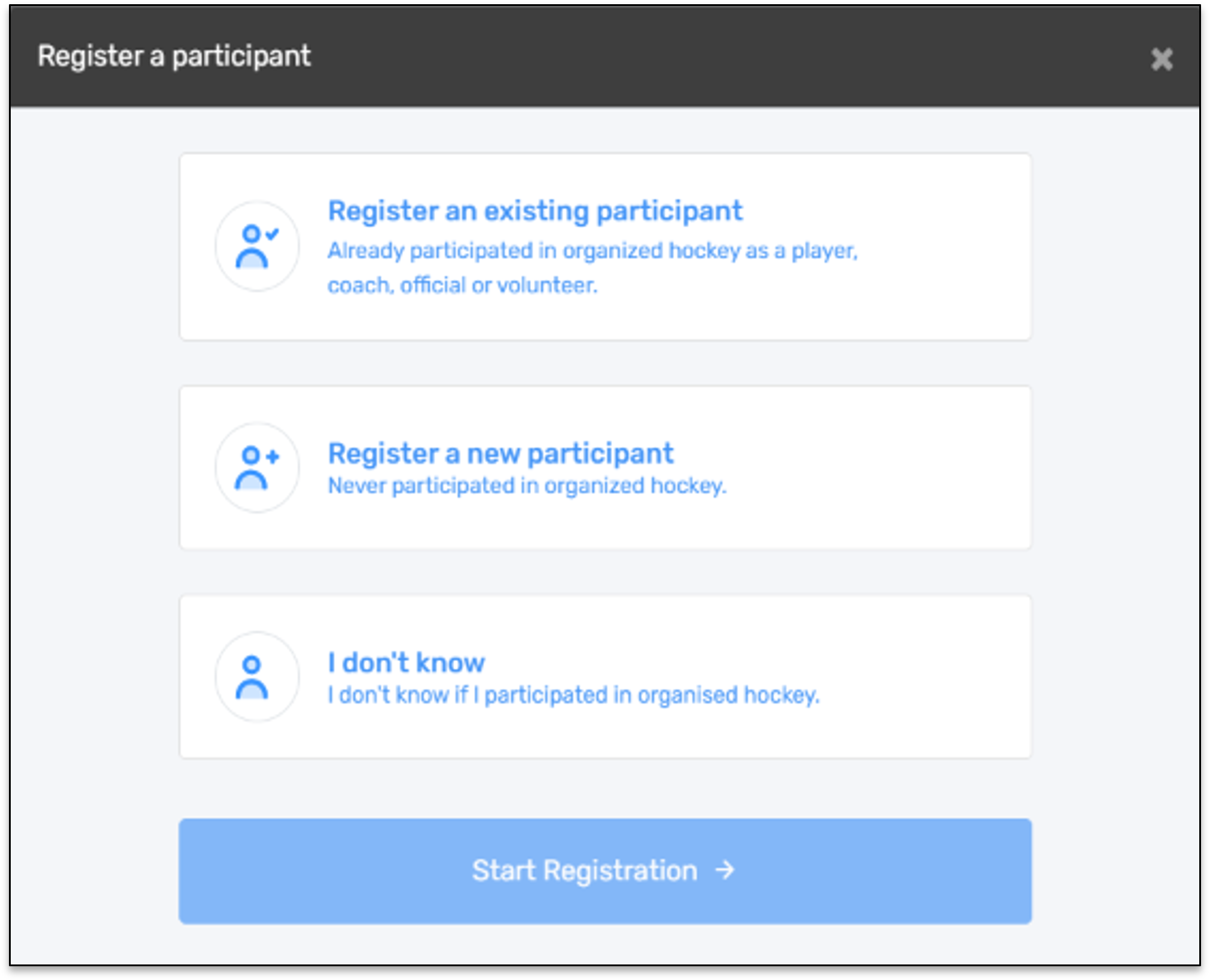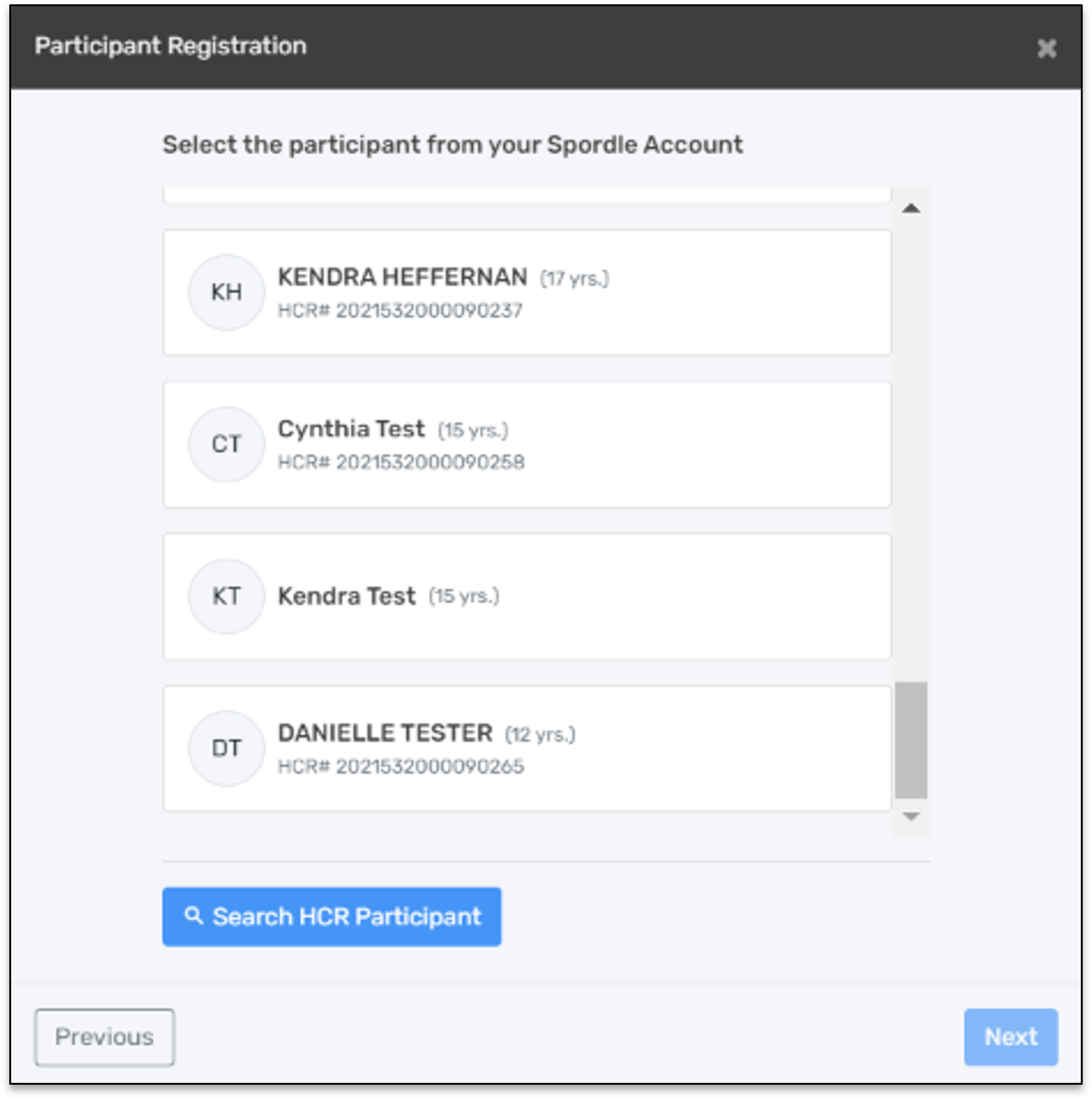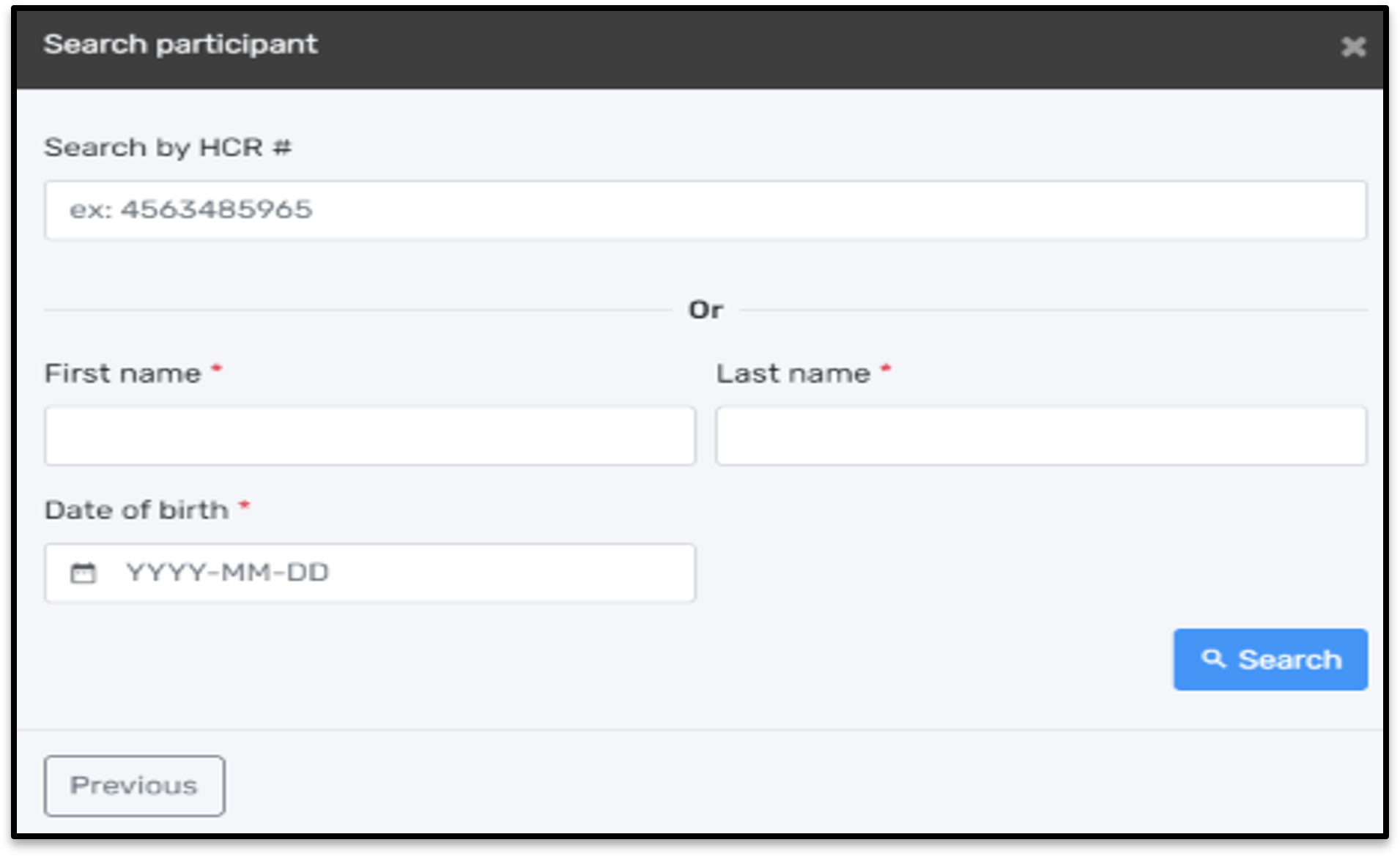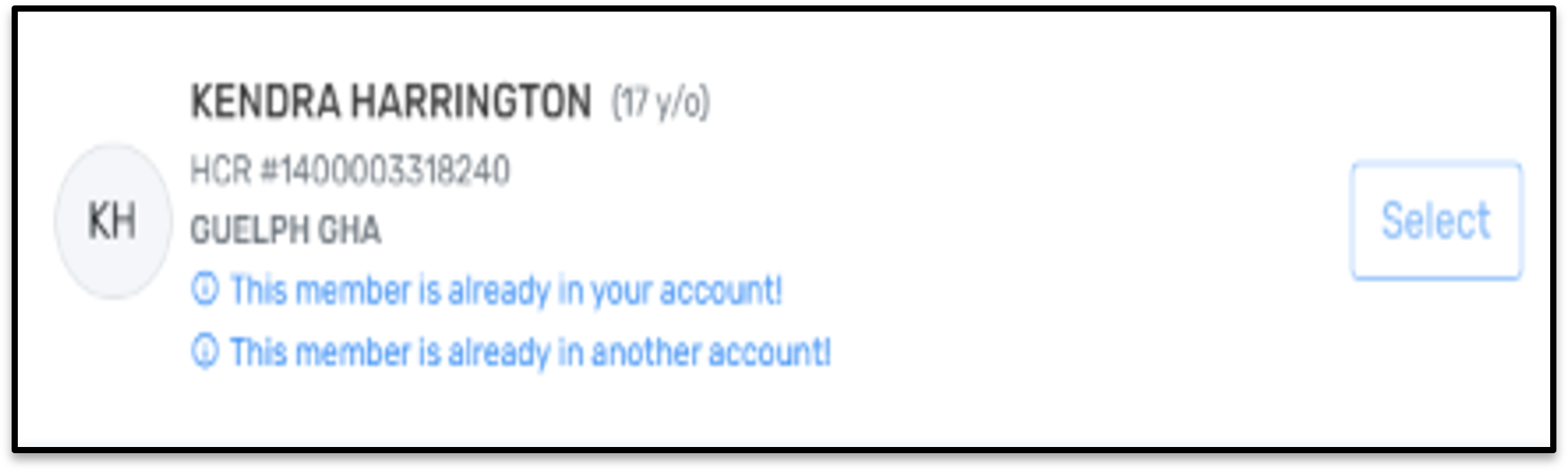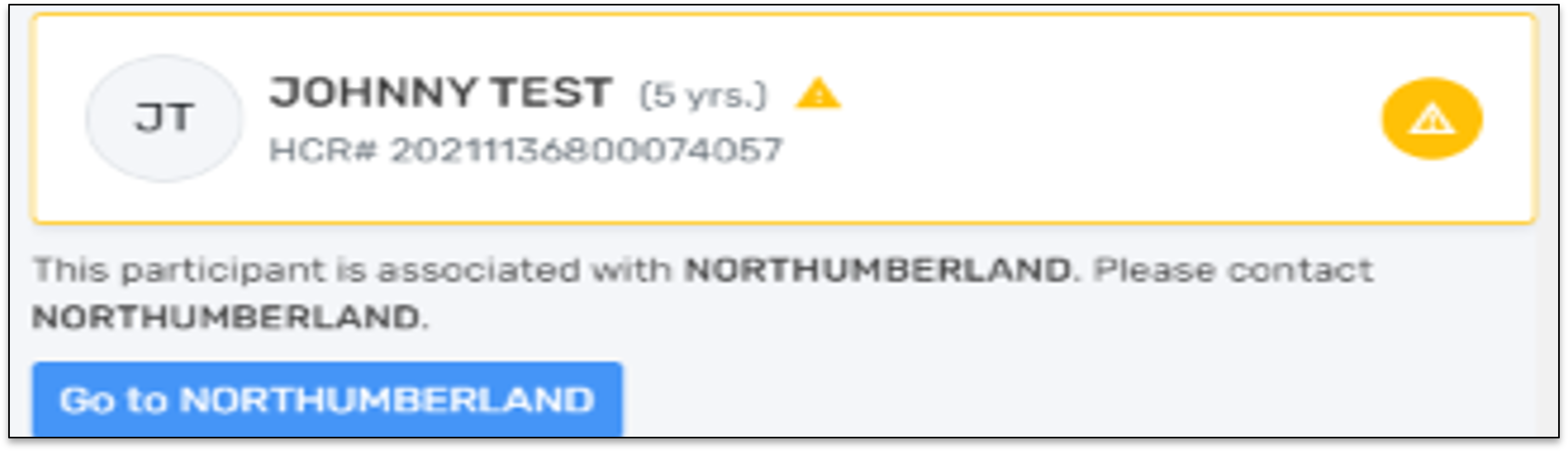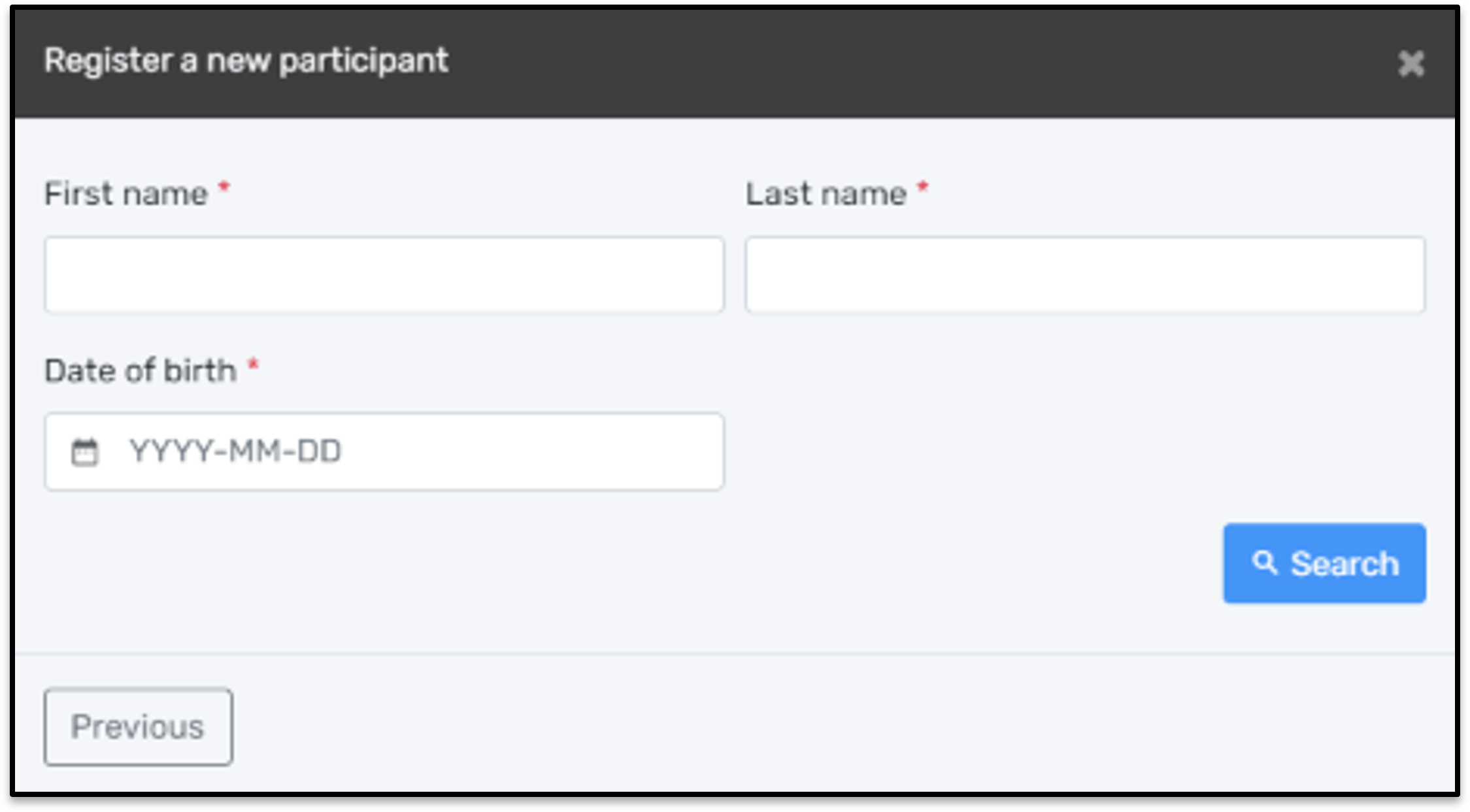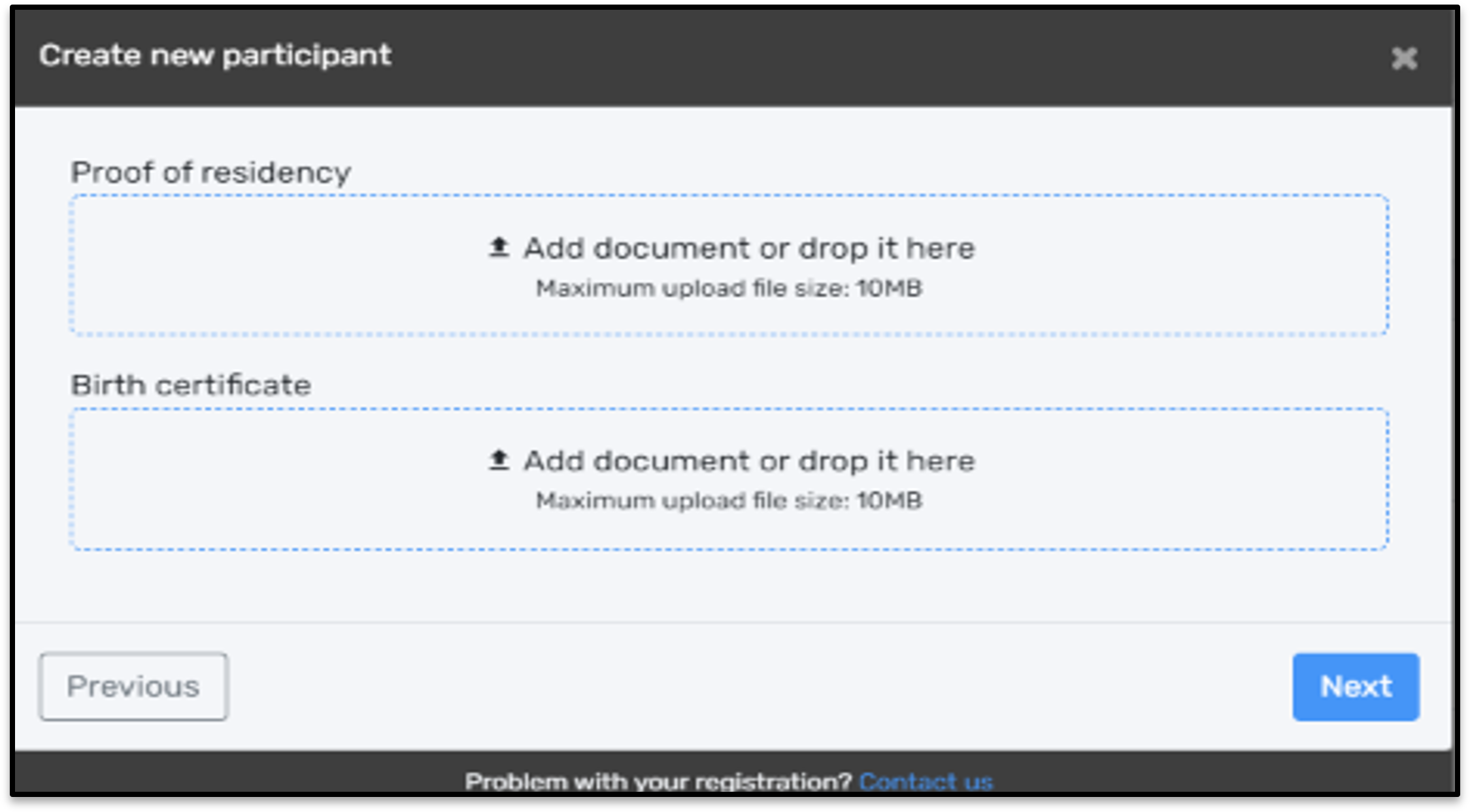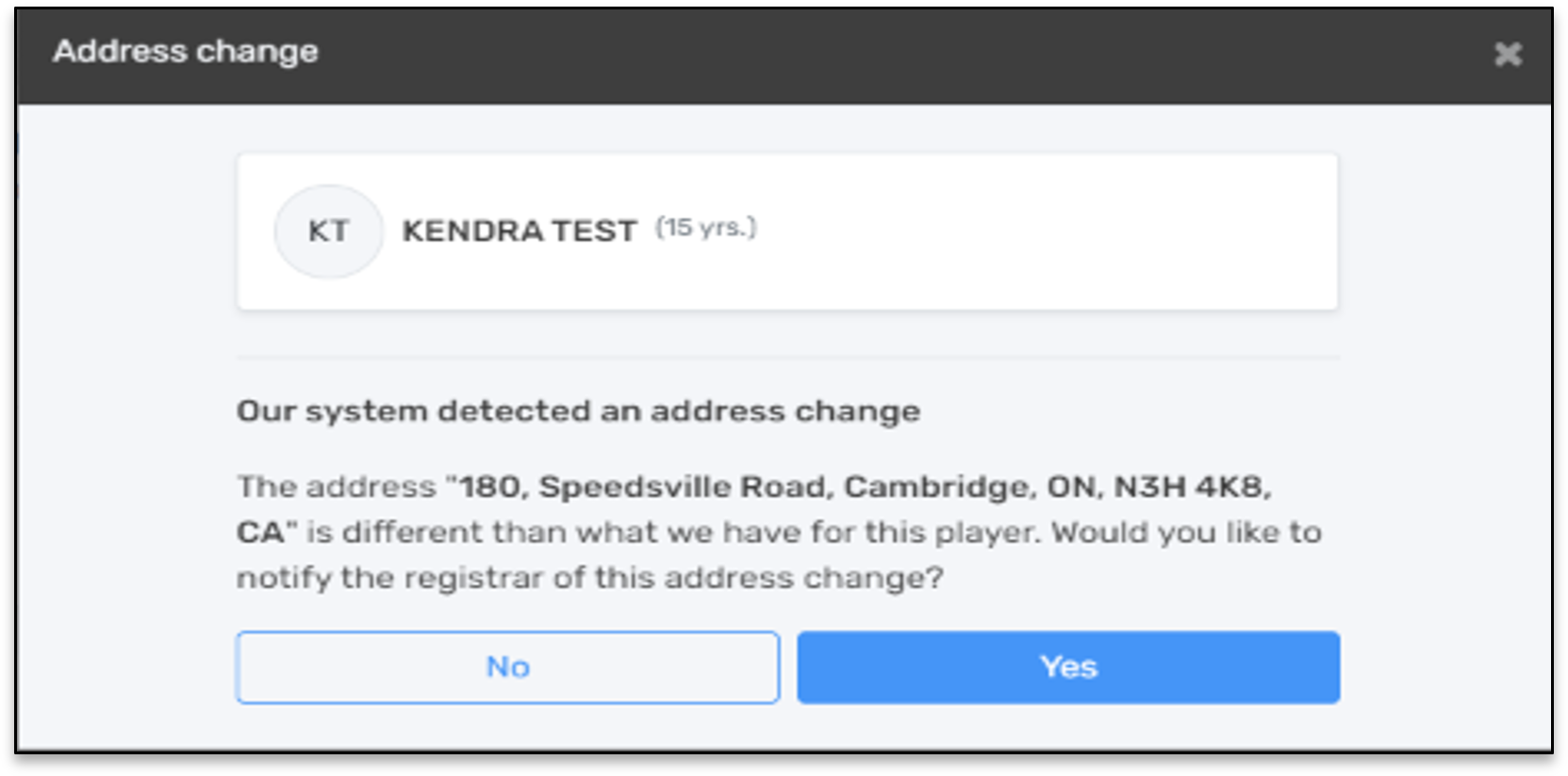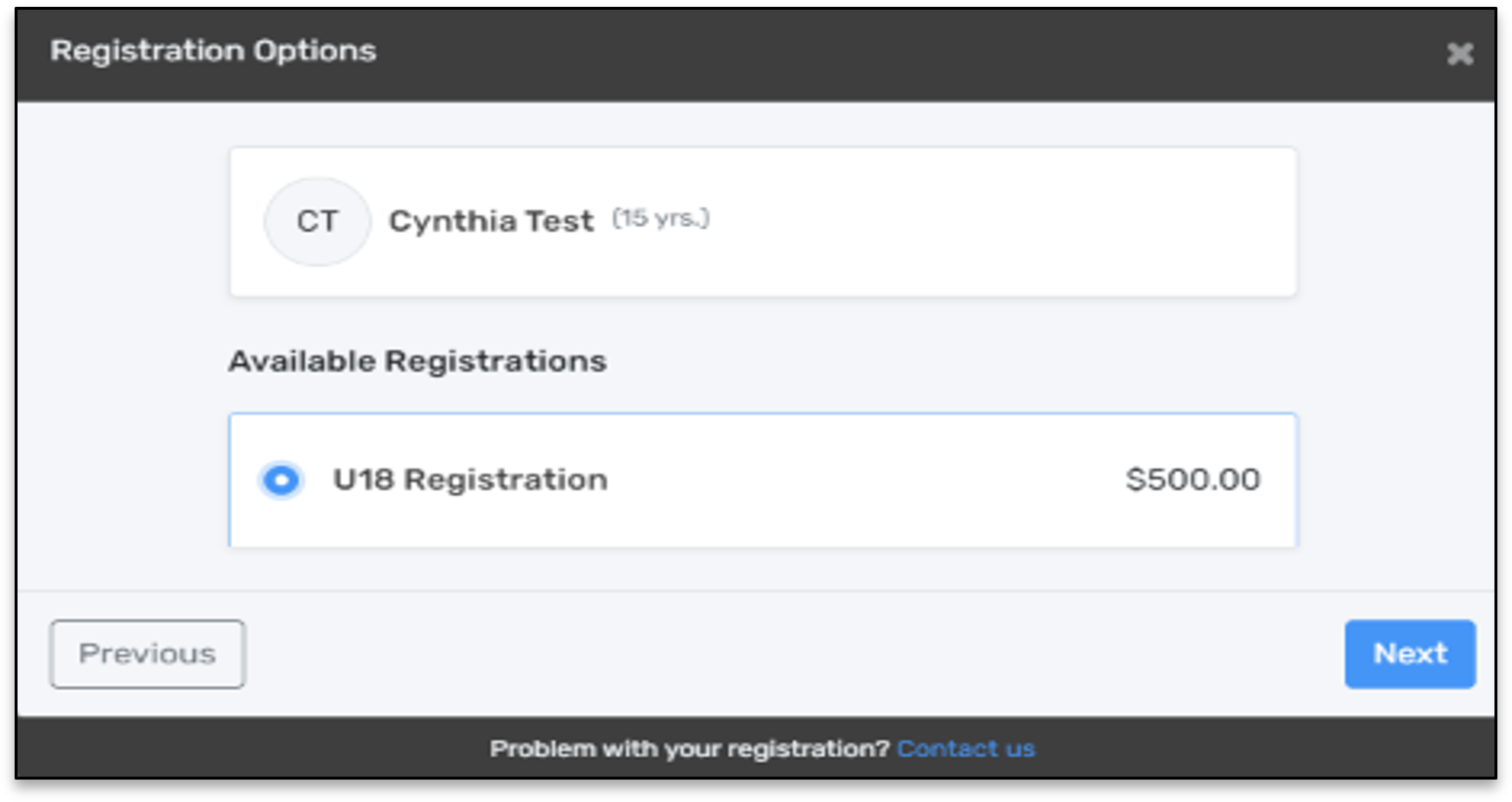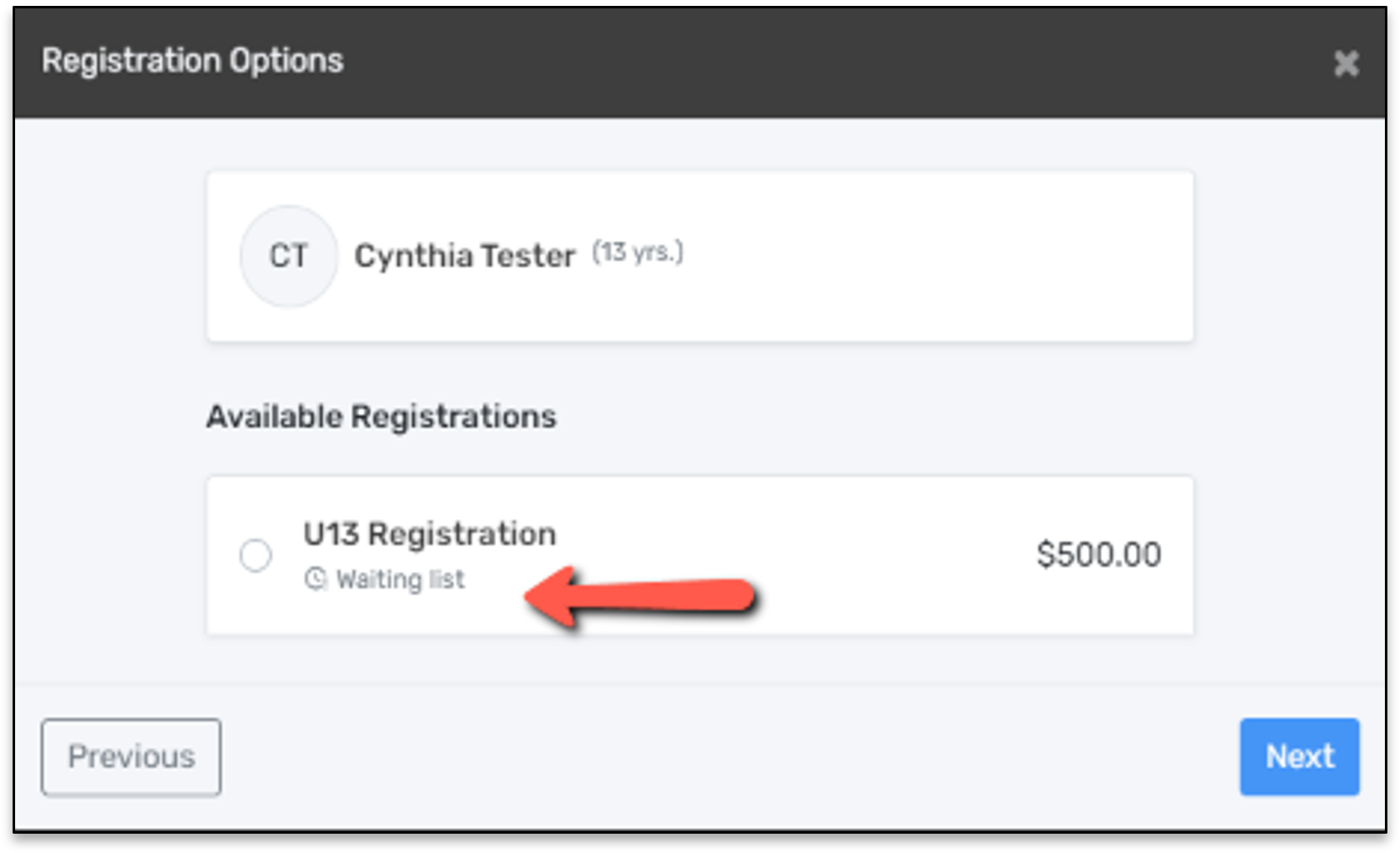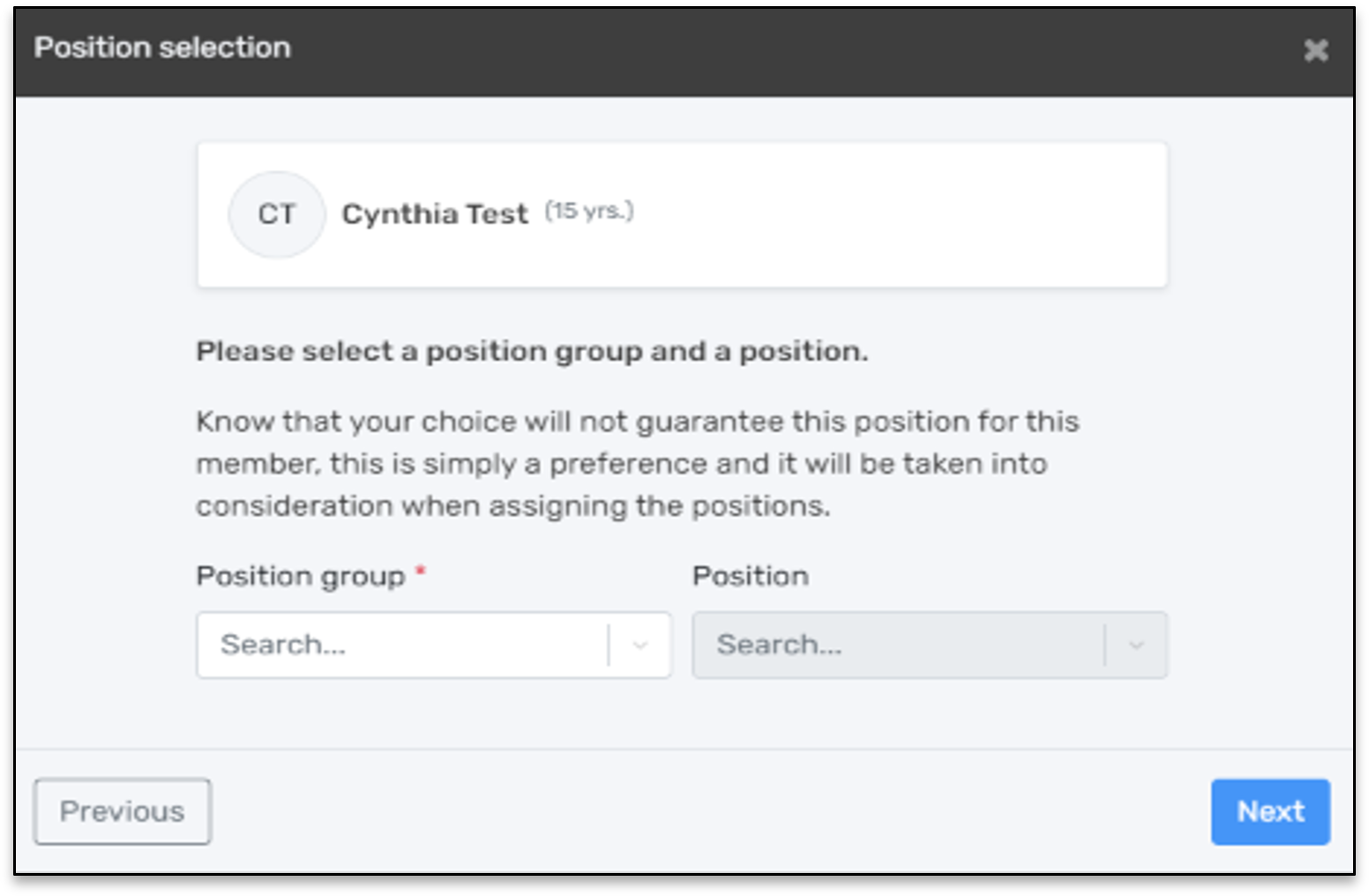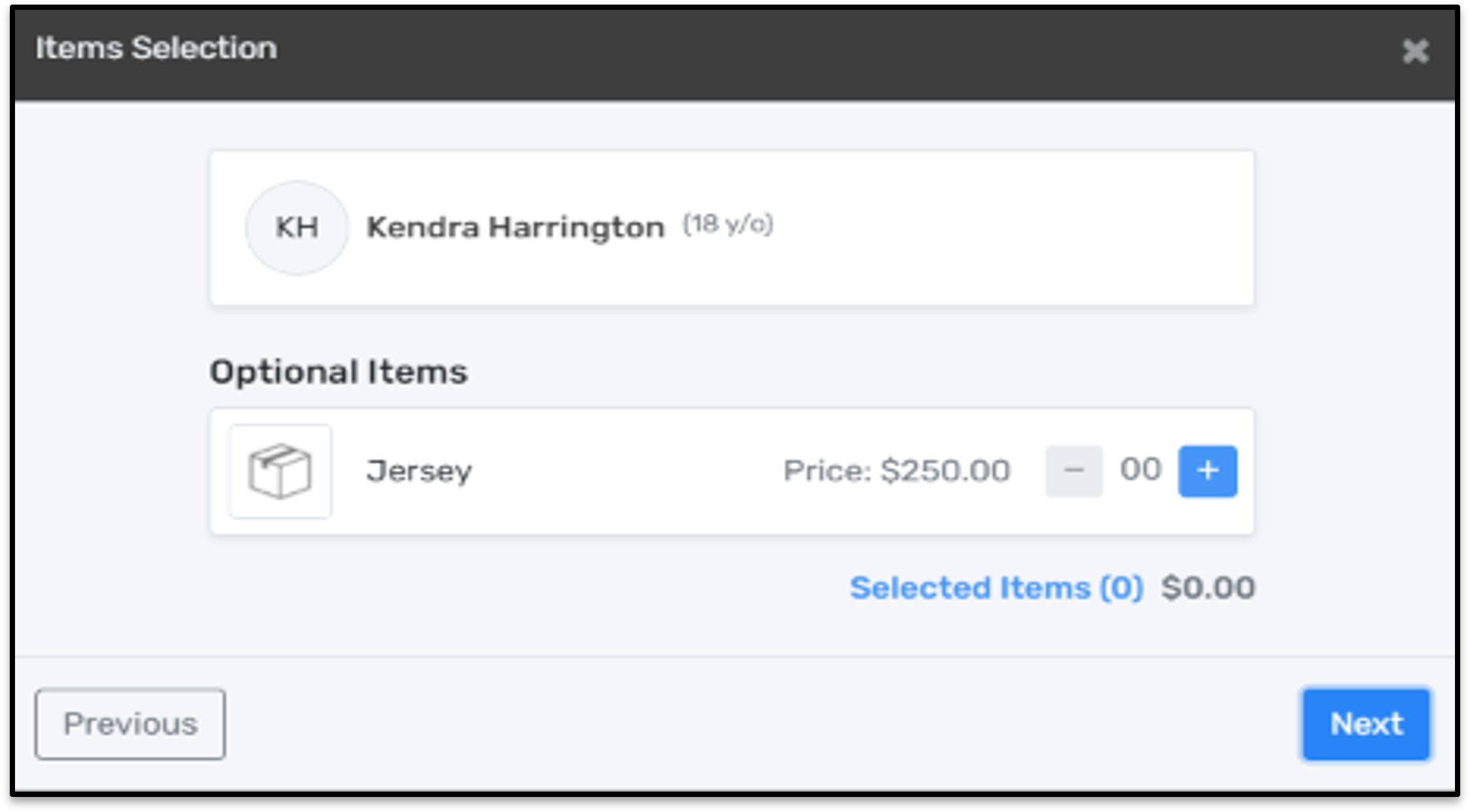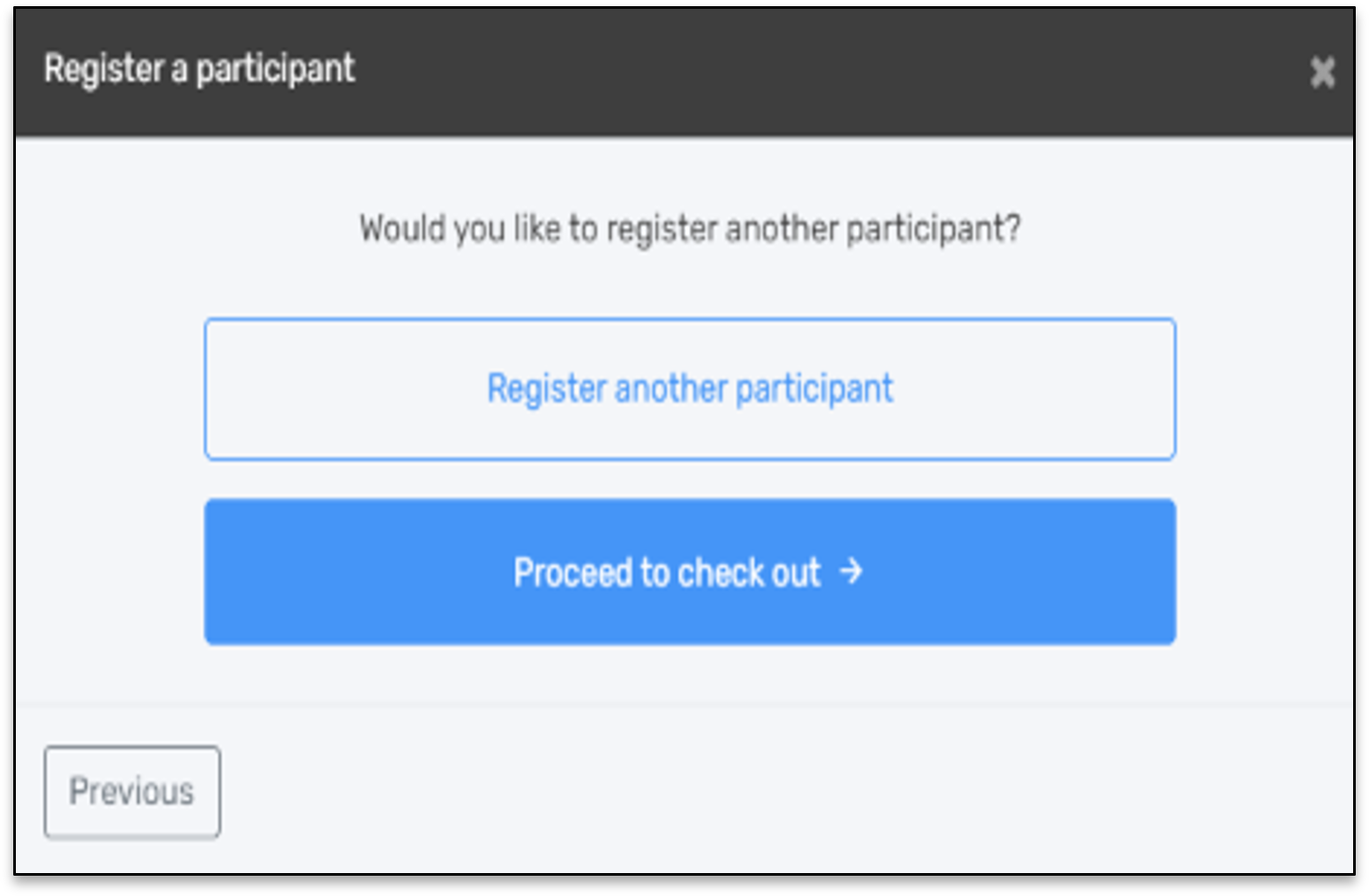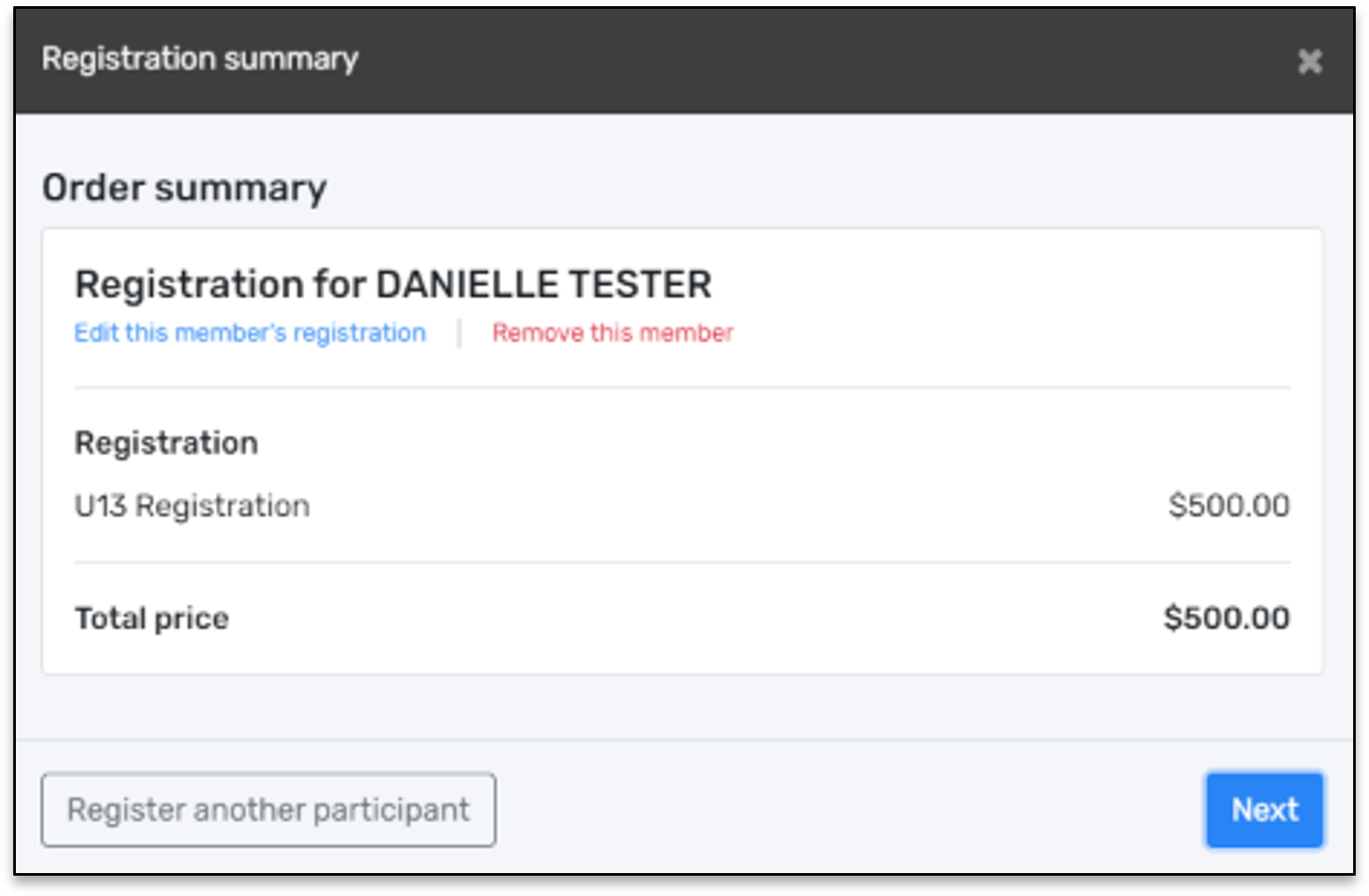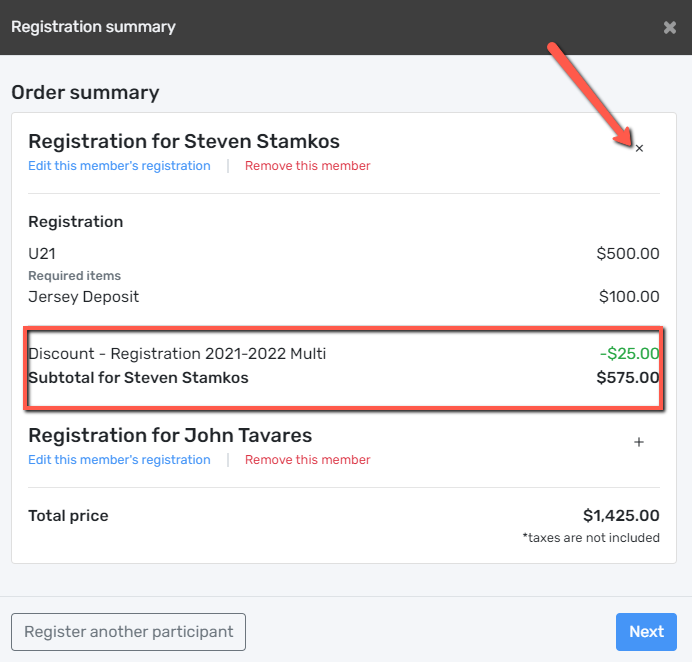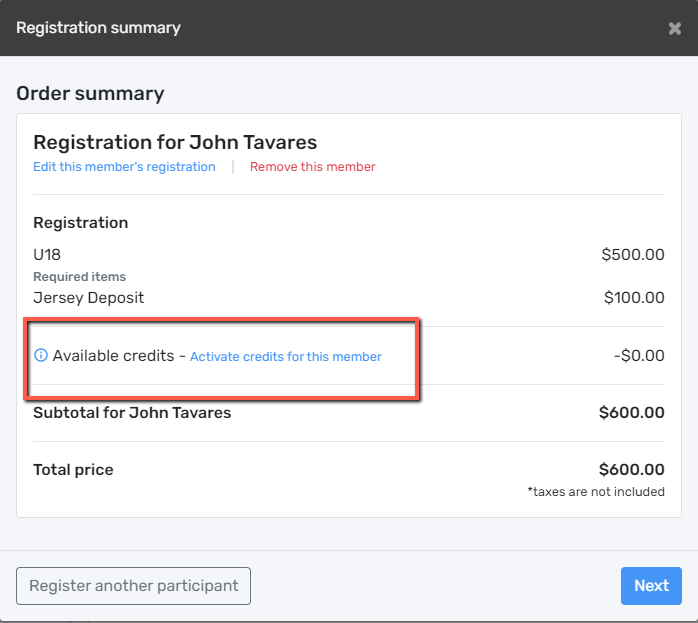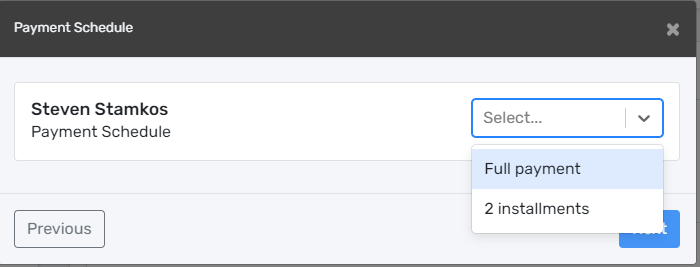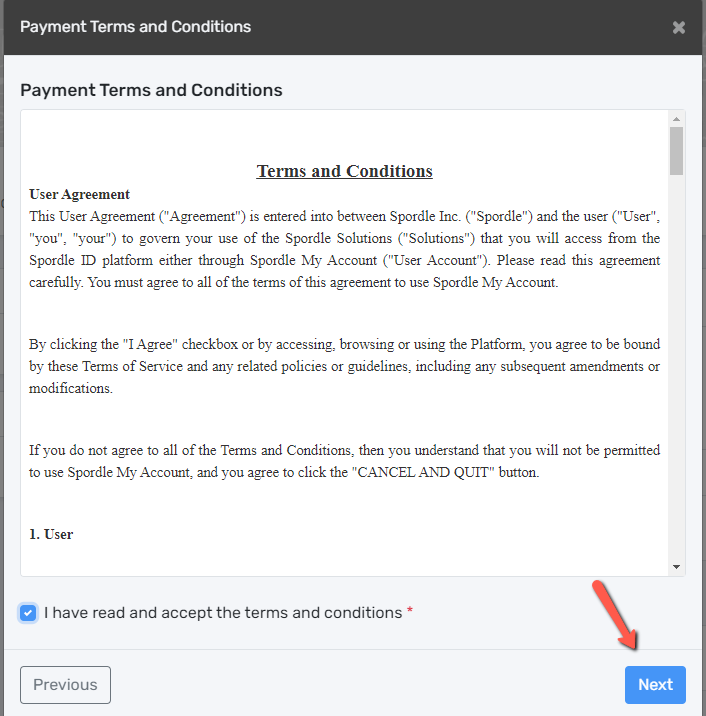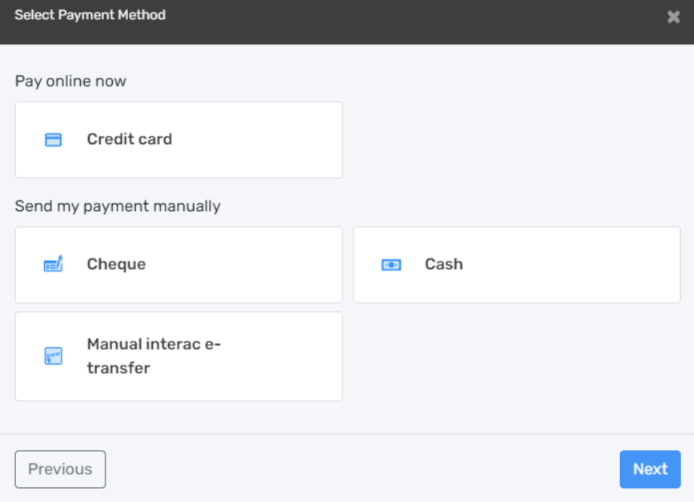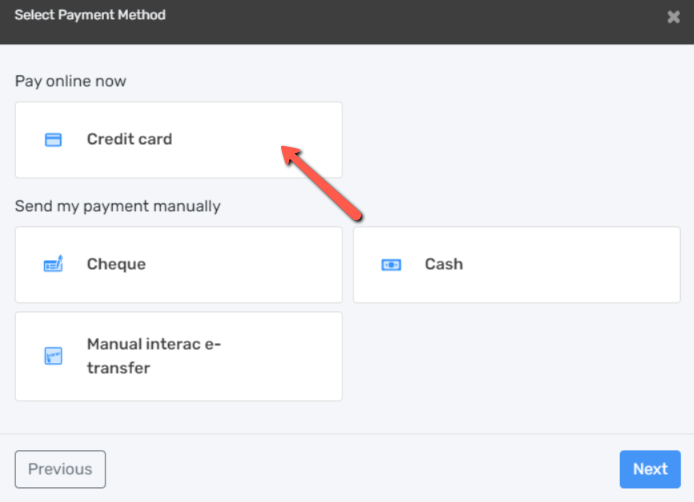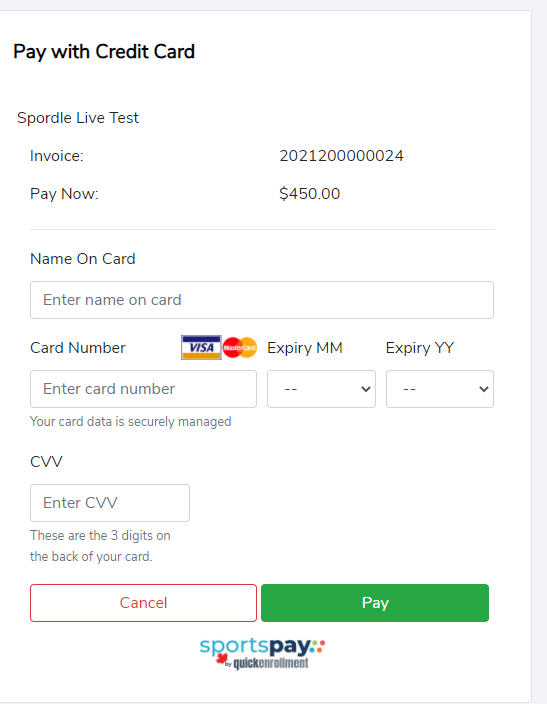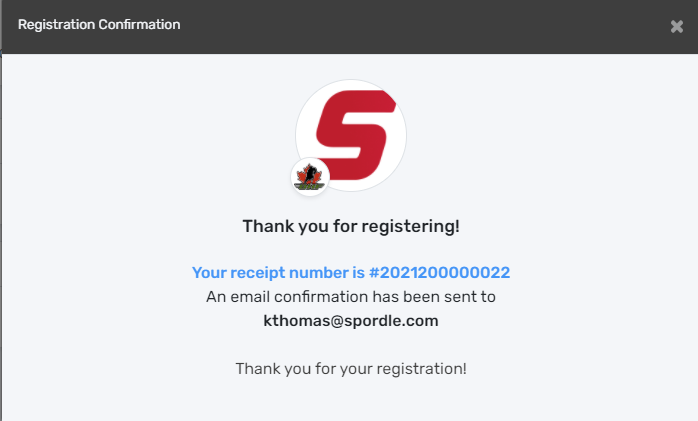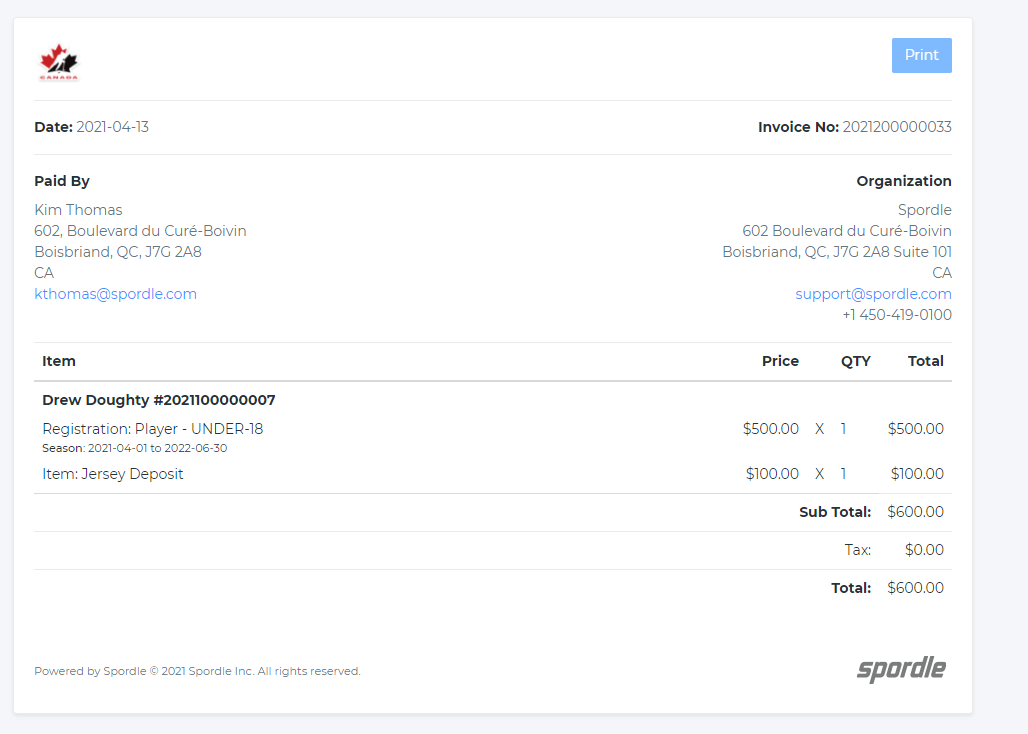Finding a link to registering for hockey online can be found three different ways - searching on Hockey Canada for your local association, using a link from an organization website, or with a direct link within My Account login.
To search for a link on Hockey Canada: If you are new to hockey, or do not have the direct link to your organization’s registration page, you can search using the HCR’s official Hockey Canada Registry. From the top menu options, click Register to play and search for the organization you want to register for.
From My Account: Direct links to associations registration page can be found on the Dashboard menu - click ‘register’.
From My Account: Direct links to your association's registration page can be found in the "Dashboard" menu - Click "Register".
For information on how to set up your My Account click here
Once on your organization’s Registration Page, click to expand the store.
Then click on the ‘Register now’ to start your registration. To view the Terms and Conditions, click on the '+'.
You will be given three options to register a participant.
Existing participant: This is someone who has already participated in organized hockey as a player, coach, volunteer or official. This member would already exist in the Hockey Canada Registry.
Register a new participant: This is someone who has never participated in organized hockey as a player, coach, volunteer or official. This member would not already exist in the Hockey Canada Registry.
I don’t know: Someone that is unsure if they have a profile with Hockey Canada.
Select one of the three options and click on 'Start Registration'.
Existing participant option: By choosing existing participant, it will first bring up a list of members that are linked your My Account. Select the member, or click ‘Search HCR Participants’.
For information on how to link a member to your My Account click here
Enter the HCR# or First, Last name and date of birth, then click ‘Search’.
From the search results, click ‘Select’ for the participant you want to register.
Note: If you are trying to register someone that does not have permissions set up for the association you are registering with, you will get a warning message with a link to where they can register. If you to change association, please contact the hockey organization that they belong to and ask for information on how to transfer.
Register a new participant option: By choosing new participant, enter the first/last name, and date of birth, then click ‘Search’. The system will search the Hockey Canada registry, if a match if found, you can review the information and click Select if it is the correct participant. If not match is found, it will take you to the next screen to create a new participant.
The address and email will be pulled from the information set in your My Account. All other information will need to be entered. Once all the mandatory fields have been entered, click ‘Create’.
Documentation is required for a new participant. To add this documents, click on ‘Add’. Documents can also be added from the members tab in My Account. Click here for more information.
I don’t know option: For this option, you will enter the first/last name and date of birth. The system will search of existing members, and for participants that you may have started to create, but have not completed.
Address Change: You may see an address change warning. This message is letting you know that the address in your My Account is different from the one in the profile of the participant. If you want to change the address during the registration, you can click yes, or click no to continue.
For more information on how to change your address from My Account, click here
Registration packages that are available for the participant’s age group will be shown. Click on the package and click ‘Next’.
Options: Depending on the association’s set up, you may see the following options.
The number of remaining spots available for this division
Waiting list
If a registration has moved to a wait list status, click on the package, then click next. You will receive a wait list number, and you will be notified if a spot opens up.
Your association may have selected to set up the optional question for which position you are registering for. If this is available for you, choose a position group (player, team staff, volunteer), then select a position from the options available.
Organizations have the option of offering additional products that can be added to and paid for at the time of registration. Some of them are mandatory items and some of them are optional. To purchase an item, click the ‘+' to add the quality you wish to buy, then click 'Next’.
To continue with the registration, you must now accept any waivers that are needed. The waivers come from Hockey Canada, the Member branch, Member partner, or the organization that you are registering to. Once the waiver has been carefully reviewed, check a box from the options available, then click 'Next', The next waiver will appear if there are more than one, repeat the above until all waivers have been accepted.
Once the registration process is completed for the first participant, you can register a second participant from your family by following the same steps a second time. If you are done, you can proceed to the payment by clicking on ‘Proceed to check out’.
A summary of your registration will be displayed. To edit the registration, click the blue link. To remove the registration, click the red link. To register another participant, click the box in the bottom left corner, or if everything is correct, click ‘Next’.
Please see below for an example of a transaction that has a family discount. The family discount policy may differ from one organization to another. At this stage, please do not register another family member. The system will add the family discount based on the main address of the member. In the case of an exception, please contact your organization. If you are done, you can proceed to the payment by clicking on ‘Next’.
Please see below for an example of a member that has a credit on their account. To use the credit, simply click on “Activate credit for this member”. Credits cannot be transferred to another member. If you are done, you can proceed to the payment by clicking on ‘Next’.
To continue with the payment, some organizations will offer the possibility of paying the registration in installments. Select the proper option and click on ‘Next’to continue.
Installment payments will be automatically charged to your credit card.
To change your credit card, you must go to your Spordle My Account, select payment method, and change your default credit card.
Before you can get to the payment of the registration, you must first accept the payment terms and conditions. Check the I have read and accept the payment terms and conditions box and then click on “Next” to continue.
At this point, you must select your payment method.
IMPORTANT: Please keep in mind that the Interac transfer, the cheque, and the cash options are deferred payments that are paid manually to the organization. Only the credit card payment method is made online.
Select the credit card payment method and then click on the “Next” button.
Enter your credit card information and then click on the “Pay” button.
Congratulations, you are now registered to your minor hockey organization! A confirmation number will appear on the screen and you will also receive a confirmation email with the information related to the transaction.