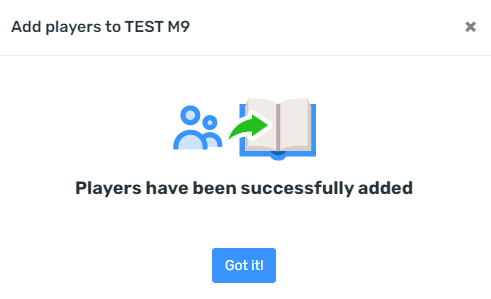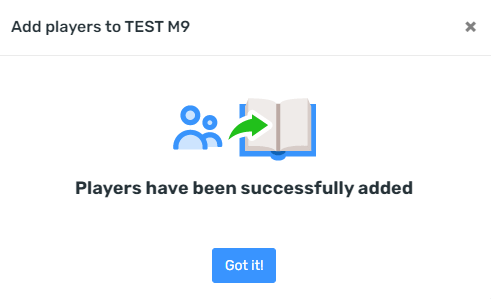...
In this tab, you can search by First Name, Last Name, or #HCR
Once you have found the member, you select the member in the box on the left
You can then select all the members of your team and make sure to select them by checking the box
The number of selected members will be shown in blue at the bottom of the page, click on Selected Members to see the list of members
Then click on Next at the bottom of the page
...
The following message will confirm the addition of the members
Click on Got it!
...
You select the member's position, and the position chosen at its registration will be registered in blue under the selection. If it is the correct position, you must click on the position in blue; otherwise, you just have to select the position in the dropdown menu.
Clicking on Apply all preferred positions is also possible, which will select the positions chosen when the member registers.
...
You can specify if it is a Tryout or an Imported member
...
When you have finished adding your members, click on Add
Hide members that already are on this team.
...
This Search allows the branch to add members from all its sub-organizations
A search field must be completed (First name, last name, or #HCR)
Select the members to add by clicking on the box on the left to add a checkmark
Click onNext
Then select the position of the members and click on Add
The members will then be added to the team
...
| Warning |
|---|
Ineligible and blocked members will not be displayed in the member search, as they are members with a deficiency that does not allow them to be listed in a team roster. |
Player positions
There are two options to add player positions.
Option 1
You select the member's position, and the position chosen at its registration will be registered in blue under the selection. If it is the correct position, you must click on the position in blue; otherwise, you just have to select the position in the dropdown menu.
Clicking on Apply all preferred positions is also possible, and the position chosen will be selected when the member registers.
You can specify if it is a Tryout or an Imported member
When you have finished adding your members, click on Add
...
Option 2
It is possible to add members' positions in batches, allowing you to apply the same position to all players.
Click on the Batch Edit toggle button
Enter the desired position
Click on Apply
You can specify whether it's a tryout or an imported member
These options can also be added in batches, as can the position
When you've finished adding your members, click on Add
...
The following message will confirm the addition of the members
Click on Got it!
Validate a member
This option allows you to be informed of all the reasons why a player cannot be added to the team.
It would be best if you searched by #HCR of the member
The reasons can be :
Unconfirmed players
Invalid age of the member (too young or too old)
Member not registered
Critical waiver to sign
No background checks
...