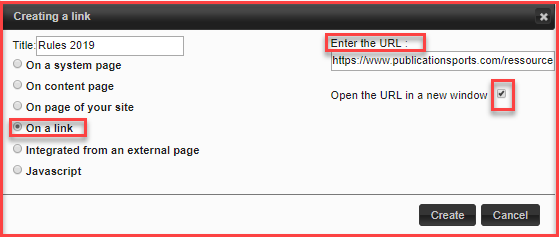Skip to end of metadata
Go to start of metadata
You are viewing an old version of this content. View the current version.
Compare with Current
View Version History
Version 1
Next »
With this tool, you can easily upload and share documents on your SpordleSite by using the tool Files. The following steps are outlined who wish to upload a document and add its link to your menu or a content page.
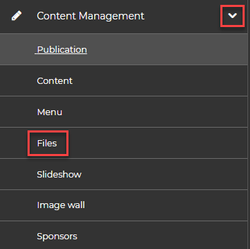
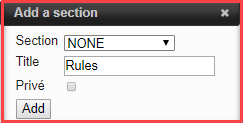
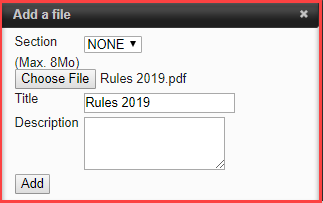
All your files will be shown on the same page.

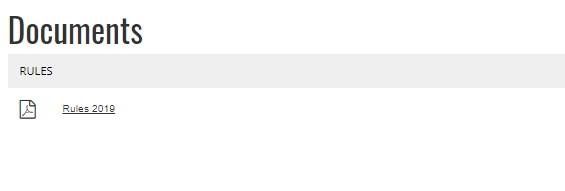
1. From your Dashboard, click on Content management and click on Menu.
3. Select system page.
5. Select Files page by default.
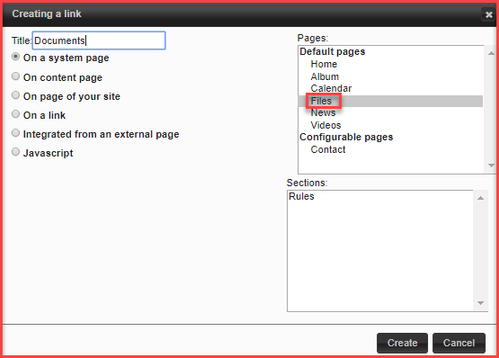

3. From your Dashboard, click on Content management and click on Menu.