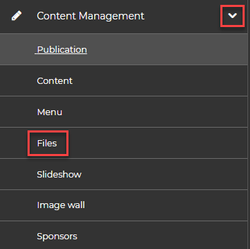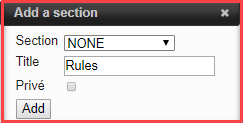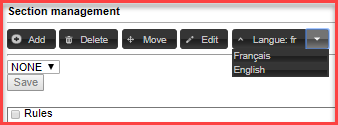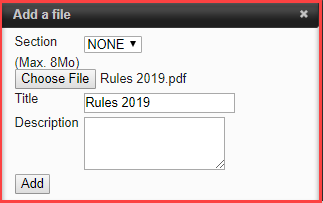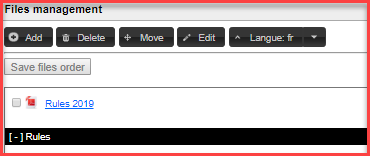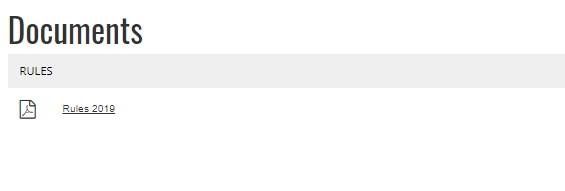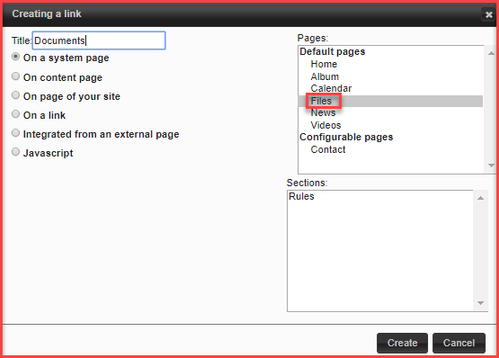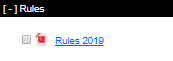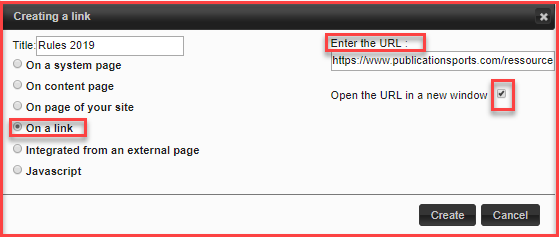/
Files
Files
With this tool, you can easily upload and share documents on your Spordle Site by using the tool Files.
The following steps are outlined who wish to upload a document and add its link to your menu or a content page.
Creating a document section
A section will enable you to add all the files under the same topic. For example, you can create a section rules and add all the documents related to the topic rules under that section.
1. Click on Add/modify my sections.
2. Click on Add.
3. Add a title to your section.
4- Click on Add.
Adding files to your section
1. Click on Add files.
2. Click on Add.
3. Select the section.
4. Click on Choose File to upload your file.
5. Add a title and description (optional).
6. Click on Add.
Adding a files tab on the menu bar
All your files will be shown on the same page.
1. From your Dashboard, click on Content management and click on Menu.
2. Click on Create link.
3. Select system page.
4. Add a title to your tab.
5. Select Files page by default.
6. Click on create.
Adding a file link on the menu bar
You can add a direct link to your file on your menu bar. You can also add this link in a content page.
Only one document will be added to your menu bar.
1. From your Dashboard, click on Document sharing and click on the blue link of your uploaded files.
2. Copy the link in the Web Search Bar.
3. From your Dashboard, click on Content management and click on Menu.
4. Add a title to your tab.
5. Select On a link.
6. Copy your link.
7. Click on create.
Related content
Documents
Documents
More like this
Documents
Documents
More like this
A Media library
A Media library
More like this
Photo gallery
Photo gallery
More like this
Menu
Menu
More like this
Parameters
Parameters
More like this
.png?version=1&modificationDate=1555101144350&cacheVersion=1&api=v2&width=150&height=42)