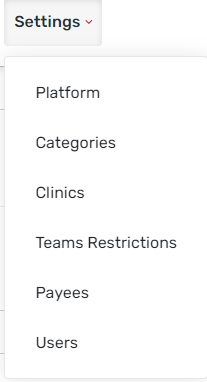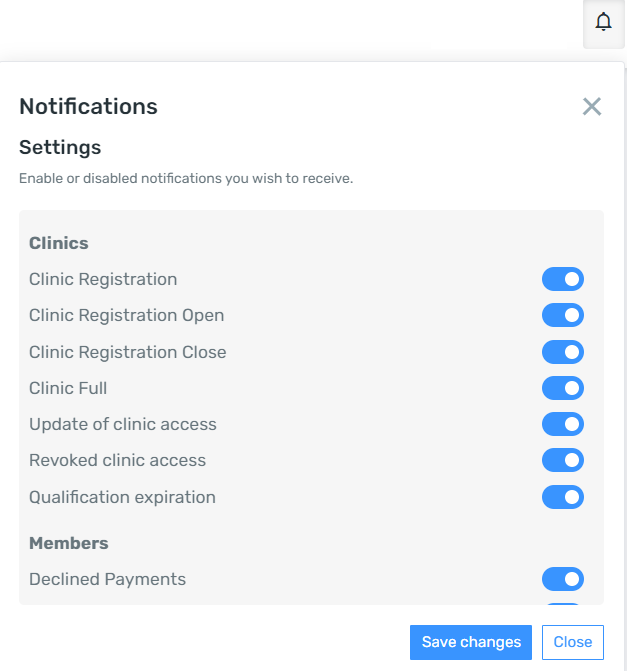Here is some visual support to help you find your way around the new HCR 3.0 navigation.
Dashboard:
| Table of Contents |
|---|
Old navigation vs. new navigation table
Menus | Old Navigation | New Navigation |
|---|---|---|
Change Organization | Left menu | Menu on the left |
Dashboard | Left menu | Top left - Small square to the right of the Hockey Canada logo |
Organization | Left menu | At the top left by clicking on the name of your organization or in the ‘Manage’ menu at the top of the page |
Members | Left menu | In the ‘Manage’ menu at the top of the page |
T0eams | Left menu | In the ‘Manage’ menu at the top of the page |
Clinics | Left menu | In the ‘Manage’ menu at the top of the page |
Online Registration | Left menu | In the ‘Manage’ menu at the top of the page |
Tasks | Menu on the left with submenus:
| ‘Tasks’ menu at the top of the page with submenus:
|
Communications | Left menu | Left menu at the top |
Catalog | Menu on the left with submenus:
|
|
Reports | Left menu with submenus:
| ‘Report’ menu at the top of the page with submenus:
|
Setting | Left menu with submenus:
| ‘Settings’ menu at the top of the page with submenus:
|
Help Center | Question mark at bottom right | Question mark at the top right |
Icon
| Top right | Top right |
History | Only in the new navigation | Menu on the left |
Favorites | Only in the new navigation | Menu on the left |
Dashboard
You will find the dashboard by clicking on the 4 small red squares at the top left. In this menu you can click on "Show ‘Show me around" around’ to see what's what‘s new, see your recent activities in "Recently Viewed"‘Recently Viewed’, your created and opened support requests and your notifications. It will eventually be possible to organize this page yourself in order to put the desired menus.
...
In the menu on the right, you have access to :
Organization
To access your organization‘s settings, you must click on the name of your organization at the top left or in the ‘Manage’ menu at the top.
...
Left side menu
Change the organization
Communications
History of your activities
Favorites
...
At the top of the page you will find the following menus:
...
Top menu
...
Manage
In the "Manage" ‘Manage’ menu you will find the following sections of HCR 3 3.0:
...
Tasks
In the "Tasks" ‘Tasks’ menu you will find this these following sections of HCR 3HCR 3.0:
...
Catalog
In the "Catalog" ‘Catalog’ menu you will find this these following sections of HCR 3HCR 3.0
...
Reports
In the "Reports" ‘Reports’ menu you will find all the reports available in HCR 3HCR 3.0:
...
Settings
In the "Settings" ‘Settings’ menu you will find all available settings of the HCR 3HCR 3.0:
News
This is where Spordle will announce new changes to the platform. Field hockey Canada and the branches will have access to publish news in their sub-organization to announce things about HCR. This is similar to the newsletter section that was in the old HCR 2HCR 2.0.
...
Communications
In the "Communications" ’Communications’ menu you can access communications with your members and organizations. For more informations information on communications menu, click here.
...
It is in this menu that you can see your notifications and he follow-follows up of to your support requests. This is also where you can enable or disable the notifications you wish to receive by clicking on the small gear in the upper right corner.
...
Help Center
In the "Help" ‘Help’ menu, you will find various resources to provide with the necessary support. The help bubble has been improved in the new navigation. You can click on "Click ‘Click here to read the documentation"documentation’ to see the documentation for the page you are on. In the coming weeks, you will see more content attached to this bubble, including videos.
We will soon be able to allow branches branchs to add specific rules or content to with the help bubble. Training will be provided to the branch as soon as our documentation is updated.
By clicking on training you will be able to see the schedule of upcoming trainings training given by Spordle on different aspects of HCR 3HCR 3.0.
...
Language
You can change the language of your HCR 3HCR 3.0 by clicking here.
...
My Account
This is where you can return to the old navigation, access to “My account”‘My account’, log out, etc.
...